How to Solve BitLocker Recovery Key Not Working on Windows 10/11
BitLocker is a powerful Windows 10 and 11 encryption feature that protects your data from unauthorized access. However, sometimes, users encounter issues with the BitLocker recovery key not working, leaving them unable to access their encrypted data. This situation can be alarming, mainly if you rely on BitLocker to secure sensitive information.
Fortect guide will examine the common causes of BitLocker recovery key issues and provide practical solutions to help you regain access to your encrypted data.
Causes of BitLocker Recovery Key Not Working on Windows 10/11
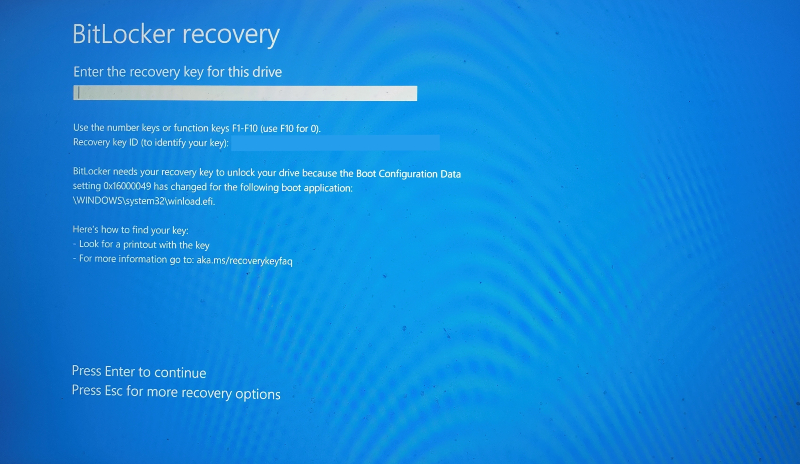
Several factors can cause the BitLocker recovery key not to work on Windows 10/11, including:
- Incorrect Recovery Key: Entering the wrong recovery key is one of the most common reasons for BitLocker access failure. This can happen if you have multiple recovery keys or if the key was entered incorrectly.
- Corrupted BitLocker Metadata: If the BitLocker metadata becomes corrupted, the system may fail to recognize the recovery key, preventing access to the encrypted drive.
- Hardware Changes: Significant changes to your hardware configuration, such as replacing the motherboard or hard drive, can trigger BitLocker to request the recovery key. In some cases, these changes may cause issues with the recovery process.
Understanding these causes can help you pinpoint the problem and apply the most appropriate solution.
5 Ways to Solve BitLocker Recovery Key Not Working on Windows 10/11
Verify the Recovery Key
Before exploring more complex solutions, double-check that you are entering the correct recovery key. Sometimes, a simple mistake or confusion between different recovery keys can be the root cause of the problem.
- Step 1: Ensure that the key you’re entering matches the recovery key provided by BitLocker. The correct key can be found in your Microsoft account, on a printed copy, or in your organization’s Active Directory.
- Step 2: Carefully enter the key, paying attention to any character case and spacing.
Use Another Recovery Method
If the standard recovery key fails, try another recovery method. BitLocker provides several options for recovering encrypted data.
- Step 1: Access the BitLocker recovery options during startup and select a different recovery method, such as using a USB drive containing the recovery key or restoring a saved vital file.
- Step 2: Follow the on-screen instructions to recover access to your encrypted drive.
Check for Corrupted BitLocker Metadata
Corrupted BitLocker metadata can prevent the system from recognizing the recovery key. Repairing the BitLocker metadata may resolve the issue.
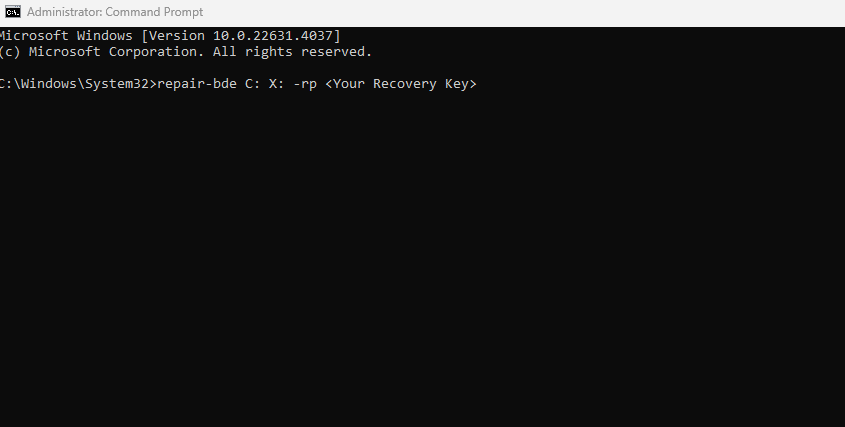
- Step 1: Open Command Prompt as an administrator.
- Step 2: Type repair-bde C: X: -rp <Your Recovery Key> and press Enter. Replace “C:” with the drive letter of the encrypted drive and “X:” with the drive letter of an external drive where the recovered data will be saved.
- Step 3: Follow the prompts to complete the repair process.
Revert Hardware Changes
If you’ve recently made hardware changes, reverting them might help resolve the BitLocker recovery issue. This can involve restoring the original hardware configuration or ensuring the system correctly recognizes all components.
- Step 1: Reconnect any hardware components that were recently removed or replaced.
- Step 2: Boot your system to see if BitLocker recognizes the recovery key.
Contact Microsoft Support
If none of the above solutions work, it may be time to contact Microsoft Support. They can provide more advanced troubleshooting steps and, in some cases, help you recover access to your encrypted data.
- Step 1: Visit the Microsoft Support website and initiate a chat or phone call with a support representative.
- Step 2: To receive personalized assistance, provide them with details about your issue, including any steps you’ve already taken.
Conclusion
Encountering issues with the BitLocker recovery key not working on Windows 10/11 can be frustrating and worrisome. However, following the solutions outlined in this guide can effectively troubleshoot and resolve the problem. Whether verifying your recovery key, using an alternative recovery method, or addressing hardware changes, these steps should help you regain access to your encrypted data.
If all else fails, don’t hesitate to seek help from Microsoft Support to ensure your data remains secure and accessible.




