How to Prevent Privacy Violations on Your Windows PC
Privacy violations pose a significant risk to Windows users, exposing sensitive information to unauthorized access and misuse. With the rise of cyber threats, taking proactive steps to protect your data is essential. This guide will outline practical strategies to prevent privacy violations on your Windows system, helping you maintain control over your information.
Understanding Privacy Violations
Privacy violations occur when unauthorized individuals gain access to personal data, often through cyberattacks or poor security practices. These violations can lead to identity theft, financial loss, and damage to your reputation. Understanding how privacy can be compromised is crucial for implementing effective preventive measures.
7 Ways to Prevent Privacy Violations on Your Windows PC
Keep Your Software Updated
One of the most effective ways to prevent privacy violations on your Windows system is to keep all software current. Software updates often include critical security patches that address known vulnerabilities, making it harder for attackers to exploit them. Regularly checking for updates and applying them promptly is a simple yet vital step in safeguarding your privacy.
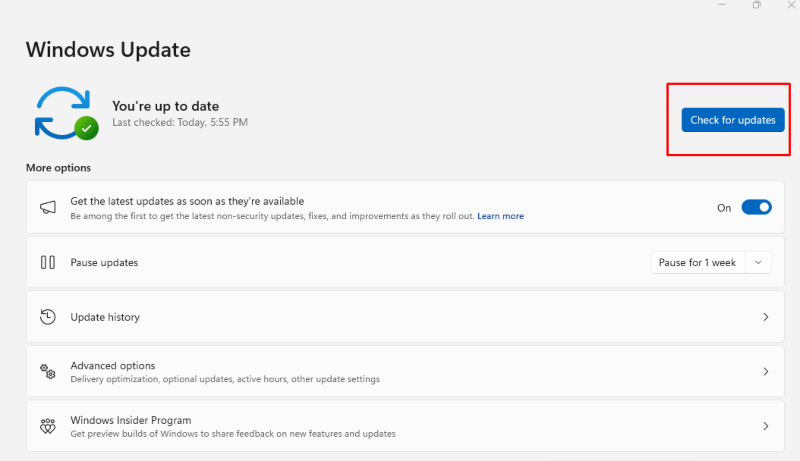
How to Update Windows
- Press Windows + I to open Settings.
- Click on Update & Security.
- Select Windows Update and click on Check for updates.
- Install any available updates to ensure your system is secure.
Use Strong Passwords
Creating strong, unique passwords for all your accounts is essential for protecting your privacy. Weak passwords can be easily guessed or cracked by attackers, leading to unauthorized access to your sensitive information. Implementing a password policy that includes a mix of letters, numbers, and symbols can significantly enhance your security.
Tips for Creating Strong Passwords
- Use at least 12 characters, including uppercase and lowercase letters, numbers, and symbols.
- Avoid using easily guessable information, such as birthdays or names.
- Consider using a password manager to generate and securely store complex passwords.
Enable Two-Factor Authentication (2FA)

Two-factor authentication (2FA) adds an extra layer of security to your accounts by requiring a second form of verification in addition to your password. This means that even if someone can obtain your password, they would still need the second factor—such as a code sent to your mobile device—to gain access. Enabling 2FA is a crucial step in preventing privacy violations.
- Log in to your account using the service you wish to secure.
- Navigate to the security settings.
- Look for the option to enable two-factor authentication and follow the instructions to set it up.
Review Privacy Settings
Windows offers a variety of privacy settings that can help you control how your information is shared and used. Regularly reviewing and adjusting these settings ensures you only share necessary data. Customizing your privacy preferences can significantly reduce the risk of unauthorized access to your personal information.
- Go to Settings by pressing Windows + I.
- Click on Privacy.
- Review each section, including Location, Camera, and Microphone, and adjust the settings according to your comfort level.
Use Antivirus and Anti-Malware Software
Investing in reliable antivirus and anti-malware software is essential for preventing privacy violations. These tools can detect and block malicious software that could compromise your data. Keeping your antivirus updated ensures that you are protected against the latest threats.
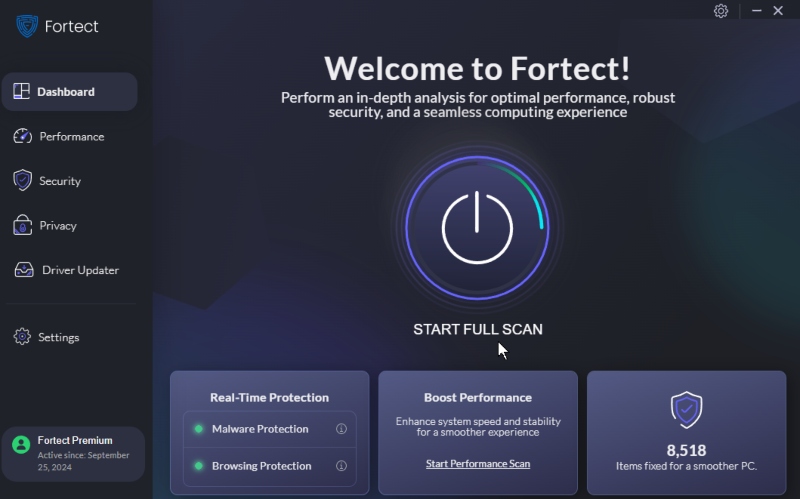
I recommend Fortect as an all-in-one PC solution that offers real-time malware and virus protection. Once installed, it automatically scans your Windows PC within minutes and provides real-time notifications about detected threats, effectively removing any privacy violations on your system.
Download and install Fortect now.
Be Cautious with Public Wi-Fi
Public Wi-Fi networks often need to be more secure, exposing you to privacy violations. Attackers can easily intercept data transmitted over unsecured networks, putting your personal information at risk. Being cautious about connecting to public Wi-Fi can help protect your privacy.
Tips for Using Public Wi-Fi Safely
- Avoid accessing sensitive accounts or entering personal information when connected to public Wi-Fi.
- Use a VPN to encrypt your internet connection and protect your data.
- Turn off file sharing and set your device to “Public” network settings.
Regularly Monitor Your Accounts
Keeping an eye on your accounts and online activity is crucial for detecting unauthorized access. Regularly reviewing account statements and login activity can help you identify potential privacy violations early. By staying vigilant, you can take immediate action if you notice any suspicious activity.
How to Monitor Your Accounts
- Check your bank and credit card statements for unauthorized transactions.
- Review recent login activity for your online accounts.
- If you spot anything unusual, change your passwords immediately and enable 2FA if you haven’t already.
Conclusion
Preventing privacy violations on your Windows system requires a proactive approach that includes keeping software updated, using strong passwords, enabling two-factor authentication, reviewing privacy settings, utilizing antivirus software, being cautious with public Wi-Fi, and regularly monitoring your accounts.
Implementing these strategies can enhance your privacy and protect sensitive information from threats. Stay informed and vigilant to maintain control over your data.




