How to Prevent HTTPS Phishing in 2025 on Windows
HTTPS phishing has become one of the most dangerous threats facing Windows users in 2025. Cybercriminals now use SSL certificates to create fake websites with the padlock icon, making them appear legitimate. These sites steal your passwords, credit card numbers, and personal information through convincing imitations of banks, Microsoft, and popular services.
How to Identify HTTPS Phishing Sites
Check the URL Carefully
Examine the complete web address before entering any information. Phishing URLs often use subtle misspellings, such as “micros0ft.com,” or add extra words, like “secure-microsoft-login.com.” Hover over links to preview the actual destination in your browser’s bottom-left corner.
Verify the Domain Name
Scammers use deceptive tactics, including suspicious subdomains (microsoft.login-verify.com), special characters, or unusual extensions (.xyz, .tk). Legitimate companies use their exact brand name as the main domain.
Use Fortect for Advanced Phishing Protection
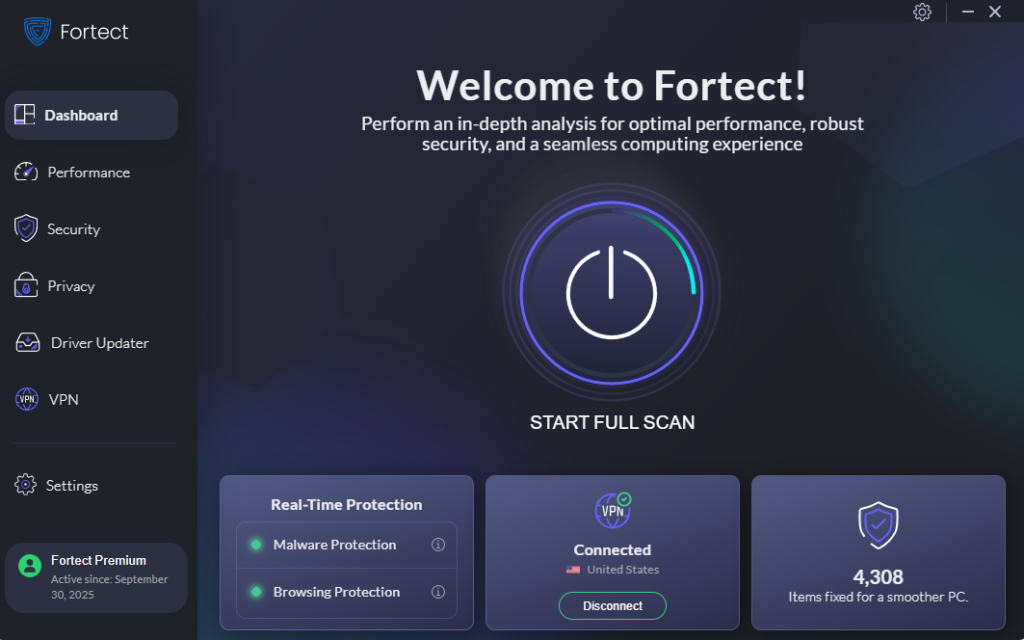
Fortect is a powerful anti-virus with real-time malware protection that automatically scans your Windows PC for HTTPS phishing threats, malware, and security vulnerabilities, then fixes them while optimizing performance.
Step 1: Install Fortect
- Download Fortect from the official website
- Run the installer and follow the on-screen instructions
- Launch Fortect from your Start menu
Step 2: Scan and Remove Threats
- Click “Start Scan” on the dashboard
- Wait for the system analysis to complete
- Review detected phishing threats and malware
- Click “Start Repair” to eliminate threats automatically
Fortect also includes a Driver Updater feature in the Premium version. If your drivers are corrupted or outdated, they can create system vulnerabilities that make your PC susceptible to HTTPS phishing attacks. The Driver Updater automatically scans and updates drivers from verified sources, closing these security gaps that attackers commonly exploit.
Activate Microsoft Defender SmartScreen
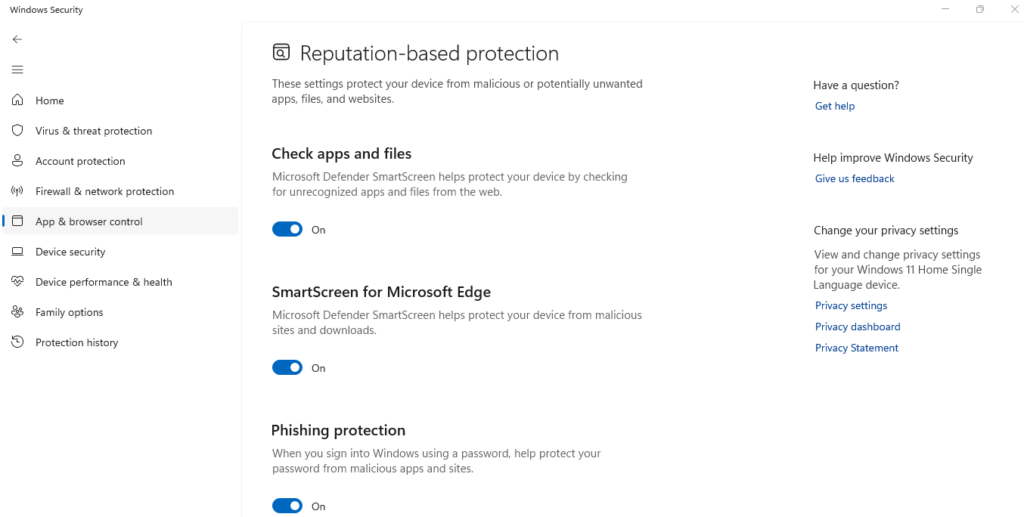
For Windows 10:
- Open Settings > Update & Security
- Click Windows Security > App & browser control
- Select Reputation-based protection settings
- Enable “Check apps and files” and “SmartScreen for Microsoft Edge”
- Turn on “Phishing protection”
For Windows 11:
- Open Settings > Privacy & security > Windows Security
- Click App & browser control > Reputation-based protection
- Enable all SmartScreen options, including phishing protection
Add Anti-Phishing Extensions
Boost your browser security with trusted add-ons. Install Windows Defender Browser Protection or verified extensions from the Microsoft Edge Add-ons store for real-time phishing alerts.
For Chrome users, you might as well try Fortect Browsing Protection extension, which adds another layer of defense by:
- Blocking malicious websites before they load
- Warning you about suspicious sites to prevent scams
- Removing harmful extensions that put your data at risk
Keep Windows Updated
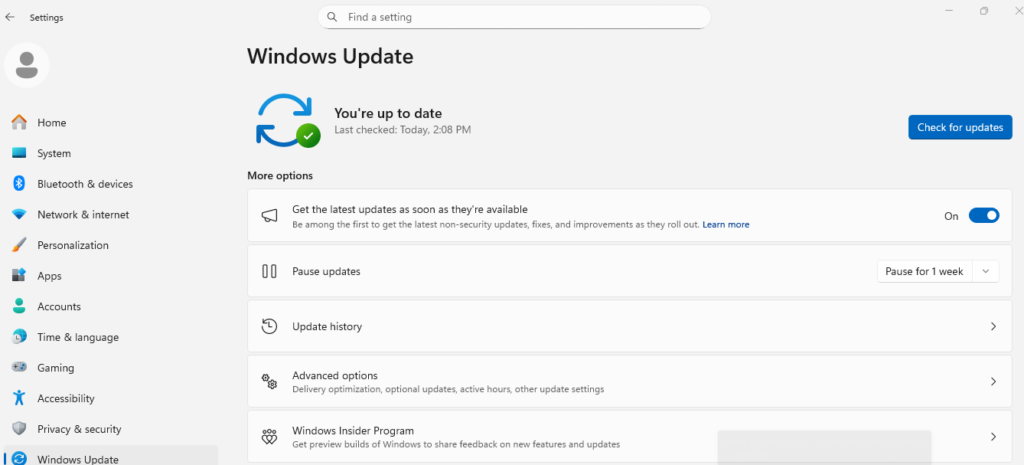
Steps to Update:
- Press Windows key + I
- Click Windows Update
- Select Check for updates
- Install all available updates
- Restart when prompted
- Enable automatic updates in Advanced options
Best Practices to Stay Protected
Never Click Suspicious Links
Type URLs directly into your browser instead of clicking email links. Legitimate companies never request passwords via email. If you receive unexpected security alerts, navigate to the official website independently.
Use Strong, Unique Passwords
Access Windows password management through Settings > Accounts > Passkeys. Use different passwords for every website to limit damage if one account is compromised.
Enable Two-Factor Authentication
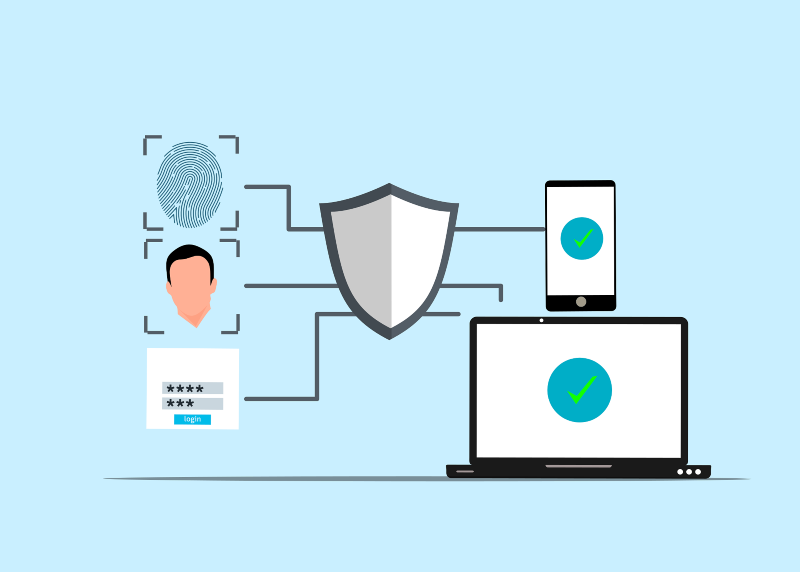
Activate 2FA on Microsoft accounts, email, banking, and social media. Even if phishers steal your password, they cannot access your account without the second verification factor.
Download from Official Sources Only
Only download software from the Microsoft Store or verified publisher websites. Phishing sites often distribute malware disguised as legitimate installers.
What to Do If You’re Attacked
If you’ve entered information on a suspected phishing site, immediately change your passwords from a secure device, contact your bank if financial data was compromised, and run a full scan using Windows Security or Fortect. Report phishing to Microsoft at microsoft.com/reportascam.
Conclusion
Preventing HTTPS phishing requires enabling Microsoft Defender SmartScreen, keeping Windows updated, using advanced protection like Fortect, and staying vigilant when examining URLs. The padlock icon alone doesn’t guarantee safety; always verify website authenticity before sharing sensitive information to protect yourself from increasingly sophisticated phishing attacks in 2025.




