How to Keep Your Computer Secure at Home
Ensuring your computer remains secure at home is crucial to protect sensitive data from cyber threats. Cybercriminals often target home users due to weaker security measures compared to corporate environments. We will cover essential strategies to keep your Windows 10 PC safe from malware, hacking attempts, and data breaches.
Why Computer Security at Home Matters

Many home users overlook basic security measures, making them easy targets for cyber threats. Hackers exploit weak passwords, outdated software, and unprotected networks to steal personal information, financial details, or even hijack devices for malicious purposes.
Essential Steps to Secure Your Computer at Home
1. Keep Windows 10 Updated
Software updates patch security vulnerabilities and enhance system performance. Follow these steps to ensure Windows 10 stays up to date:
- Click on Start and open Settings.
- Go to Update & Security.
- Click Windows Update.
- Select Check for updates.
- If updates are available, click Download and install.
- Restart your computer to complete the process.
2. Enable Windows Defender Antivirus
Windows Defender provides built-in protection against malware and threats. To ensure it is enabled:
- Open Settings.
- Navigate to Update & Security > Windows Security.
- Click on Virus & threat protection.
- Ensure Real-time protection is turned on.
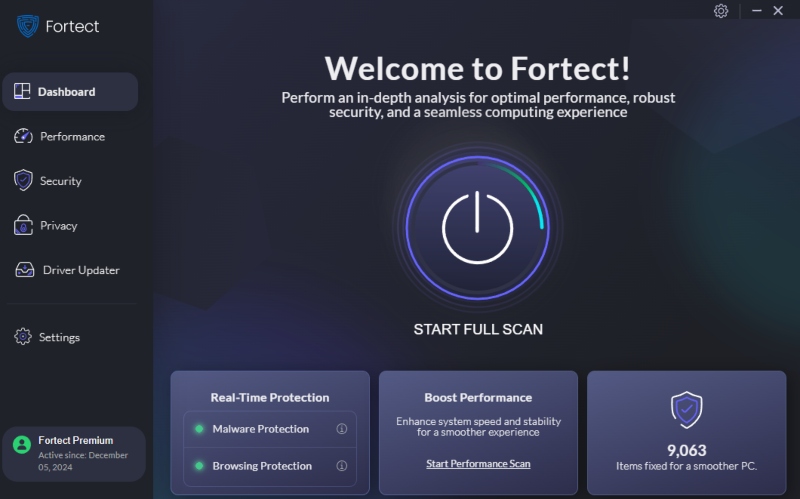
Stronger Protection Against Malware: While Windows Defender offers solid security, it may not detect advanced threats. For comprehensive protection, consider using Fortect, which provides real-time malware scanning and protection. It automatically detects and removes even sophisticated threats, keeping your PC secure from cyberattacks.
Download Fortect and protect your computer at all costs.
3. Set Up a Strong Password and Enable Two-Factor Authentication
Weak passwords are an easy entry point for hackers. Strengthen security by:
- Using a combination of uppercase and lowercase letters, numbers, and symbols.
- Avoid common passwords like ‘123456’ or ‘password’.
- Enabling two-factor authentication (2FA) where possible.
4. Restrict User Accounts and Permissions
Limiting administrative privileges can prevent unauthorized changes. To restrict users on Windows 10:
- Open Settings and go to Accounts.
- Click Family & other users.
- Under Other users, select an account.
- Click Change account type.
- Select Standard User instead of Administrator.
- Click OK to apply changes.
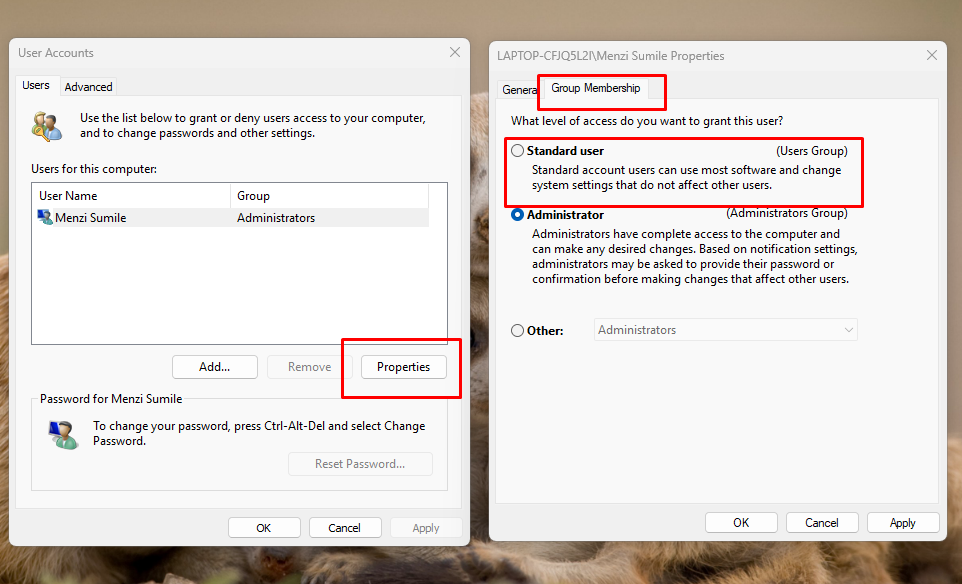
To prevent unauthorized installations, limit user privileges:
- Press Windows + R, type netplwiz, and press Enter.
- Select the user account and click Properties.
- Navigate to Group Membership and change it to Standard user instead of Administrator.
5. Secure Your Wi-Fi Network
Your home network serves as the first line of defense against cyber threats. To secure your Wi-Fi:
- Change the default router password.
- Enable WPA3 or WPA2 encryption.
- Hide your SSID (Wi-Fi network name).
- Use a strong, unique password for your network.
6. Enable Windows Firewall
Windows Firewall blocks unauthorized access to your computer. Ensure it’s enabled:
- Open Control Panel.
- Click System and Security.
- Select Windows Defender Firewall.
- Ensure the firewall is turned on for both private and public networks.
7. Use Secure Browsing Practices
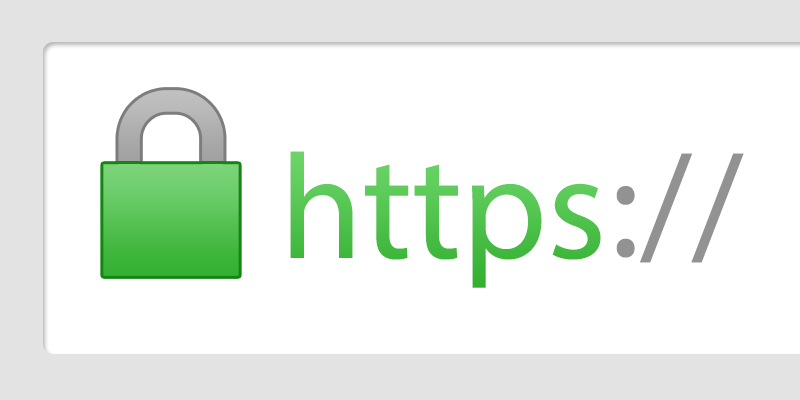
- Avoid clicking on suspicious links.
- Use HTTPS websites for secure transactions.
- Enable browser security features like anti-phishing and ad-blockers.
8. Backup Important Data
Ransomware attacks can lock you out of critical files. To back up data:
- Connect an external hard drive or use cloud storage.
- Open Control Panel > Backup and Restore (Windows 7).
- Click Set up backup and follow the prompts.
9. Avoid Downloading Unverified Software
Only install software from trusted sources like Microsoft Store or official vendor websites. Be cautious of free software downloads from unknown sources, as they may contain malware.
10. Use a VPN for Enhanced Privacy
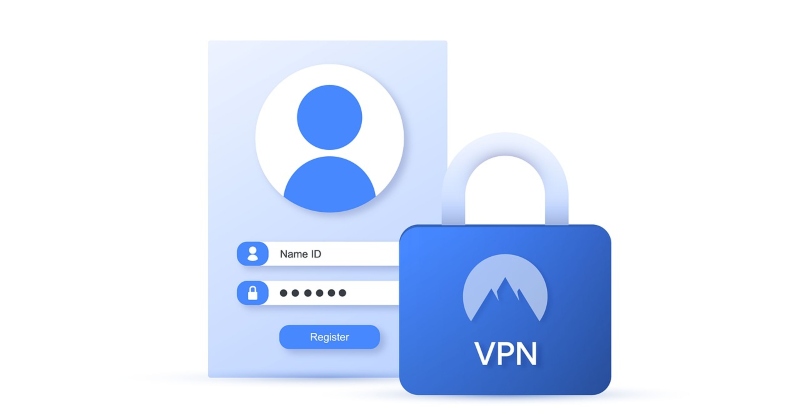
A Virtual Private Network (VPN) encrypts internet traffic, securing your data from prying eyes. Choose a reliable VPN provider and enable it when accessing sensitive information online.
Final Thoughts
Securing your computer at home requires a combination of strong passwords, updated software, network security, and safe browsing practices. By implementing these strategies, you can significantly reduce the risk of cyber threats and keep your data safe.
Take proactive measures today to ensure your Windows 10 computer remains secure from potential cyber threats.




