How to Keep Malware from Slipping Past Windows Defender
Windows Defender (now known as Microsoft Defender Antivirus) is built into Windows 10 and Windows 11, offering solid protection against common threats. It does well at blocking traditional viruses and malware, but hackers are now using smarter, more advanced methods to bypass it. If you rely solely on Windows Defender without implementing safe browsing practices or using additional tools, your PC can still be vulnerable. That’s why adding extra layers of security is important.
Why Windows Defender Alone Isn’t Enough

If traditional viruses and malware are your only concern, Windows Defender can take care of them, especially if you practice good internet hygiene. That means using strong passwords, avoiding suspicious emails, clearing your browsing history, and enabling two-factor authentication. With these habits, most casual users will be safe.
But if you frequently pay bills online, manage sensitive business transactions, or store private information on your computer, relying on traditional antivirus protection alone isn’t enough. Windows Defender primarily targets well-known threats, but cybercriminals are now using advanced techniques to bypass these defenses. With how connected we are today, attackers are more resourceful, turning the internet into a breeding ground for cybercrime.
Why Malware Can Bypass Windows Defender
Windows Defender is strong against basic threats but not flawless. Hackers often use methods such as zero-day exploits, fileless malware, phishing and social engineering, and advanced persistent threats (APTs). This is why relying solely on Defender leaves gaps in your security.
Strengthening Windows Security Beyond Defender
Keep Windows Updated
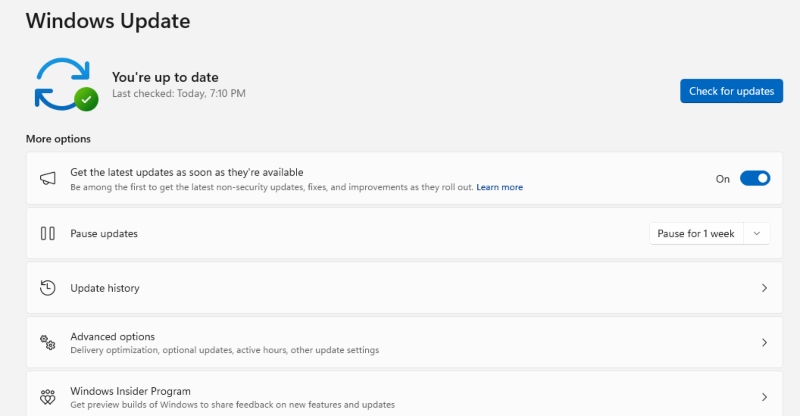
Regular Windows updates include critical security patches that close vulnerabilities exploited by malware.
Steps to Update Windows 10/11:
- Press Windows + I to open Settings.
- Go to Update & Security (Windows 10) or Windows Update (Windows 11).
- Click Check for updates.
- If updates are available, select Download and install.
Enable Controlled Folder Access
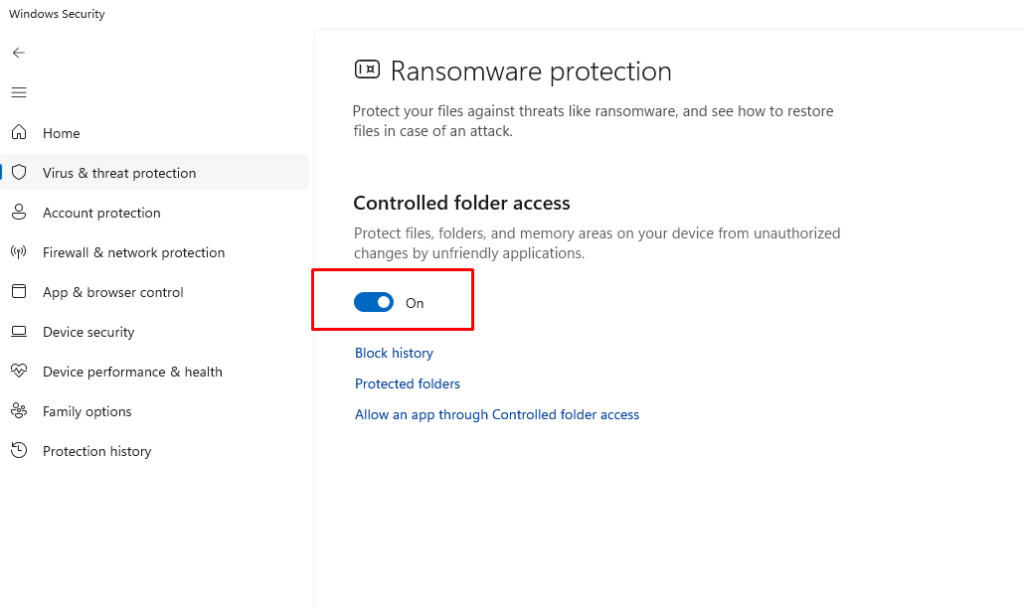
This feature helps prevent ransomware and unauthorized programs from changing your files.
Steps to Enable in Windows 10/11:
- Open the Start Menu and type Windows Security.
- Click Virus & threat protection.
- Scroll to Ransomware protection and click Manage ransomware protection.
- Toggle Controlled folder access to On.
Restrict User Accounts
Giving every user administrator rights increases the risk of malware spreading. Limit access with standard accounts.
Steps to Restrict User Permissions:
- Press Windows + I to open Settings.
- Go to Accounts > Family & other users.
- Select the account you want to modify.
- Click Change account type and choose Standard User.
Use Strong Browser Security
Since malware often comes from unsafe websites, adjusting browser settings adds protection. Enable pop-up blockers, turn on phishing and malware protection in your browser, and regularly clear cache and cookies.
Practice Smart Internet Hygiene
Windows Defender works best when paired with safe habits: avoid downloading software from unverified sources, don’t click unknown email attachments, use strong, unique passwords with a password manager, and enable two-factor authentication wherever possible.
Add an Extra Layer with Fortect
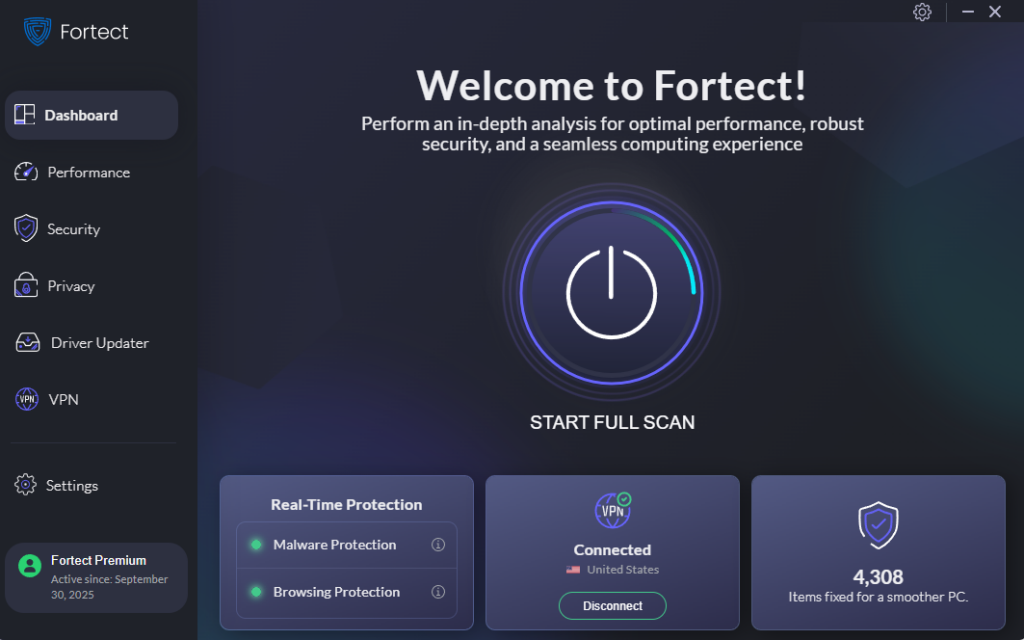
Why You Need Fortect for Advanced Protection
Windows Defender is good at blocking basic threats, but it doesn’t always catch new or hidden malware. This is where Fortect comes in. Fortect is a third-party antivirus with real-time malware protection. It automatically scans your Windows PC for threats that may slip past Defender, such as hidden spyware, ransomware, and system vulnerabilities. Beyond just detection, Fortect also repairs damaged system files, optimizes PC performance, and provides continuous background monitoring.
Download and install Fortect today.
Fortect for Both Windows and Mac
Fortect is no longer limited to Windows users. With the addition of Fortect Mac Suite, the software now offers protection for macOS devices as well. As Macs become more popular, cybercriminals are shifting focus toward them, using ransomware and sophisticated malware designed to bypass built-in protections. Fortect helps close these gaps with advanced, real-time defense.
Its cloud-based technology ensures up-to-date protection against the latest threats, while smart scan options let you choose between a quick scan for fast detection or a full system scan for comprehensive coverage. With Fortect, whether you’re on Windows or macOS, you gain proactive, evolving protection that adapts to modern cyberthreats.
Conclusion
Windows Defender provides a solid first line of defense against malware, but it’s not invincible. By keeping your Windows system updated, enabling security features like controlled folder access, restricting user permissions, and practicing good internet hygiene, you reduce the risk of infection. Still, advanced threats can bypass built-in protection. To keep your system fully secure, pairing Windows Defender with a reliable tool like Fortect ensures you have real-time malware protection, system repair, and optimization all in one. Staying ahead of cybercriminals isn’t about one tool; it’s about combining smart habits with strong, layered security.




