How to Detect and Remove Metamorphic Malware on Windows
Metamorphic malware is one of the most dangerous types of malicious software lurking on the internet. It rewrites its code every time it infects a new system, making traditional antivirus tools struggle to detect or remove it. For Windows users, this kind of malware poses a serious risk to privacy, system stability, and data security.
We will show you how to detect and remove metamorphic malware from your Windows 10 or 11 system effectively. Plus, we’ll include an extra layer of protection using Fortect, a next-gen tool that goes beyond your typical antivirus solution.
What is Metamorphic Malware?
Metamorphic malware is a form of self-mutating malicious code that changes its internal structure with every iteration. Unlike polymorphic malware, which changes its appearance while maintaining the same code logic, metamorphic malware completely rewrites its code, making detection incredibly difficult. Cybercriminals use this to bypass signature-based detection tools. It’s often embedded in fake software downloads, malicious email attachments, or cracked programs.
What is Self-Mutating Malware?
Self-mutating malware refers to malicious programs that alter their code or appearance to evade detection by antivirus and security software. These types of malware are especially dangerous because their changing nature allows them to stay hidden longer and cause more damage over time.
Common Examples of Self-Mutating Malware:
- Polymorphic Malware – Alters its code superficially (like encrypting parts or changing its appearance) but retains its core logic.
- Metamorphic Malware – Rewrites its entire code with each infection, making it harder to detect than polymorphic variants. Both types are used in advanced persistent threats (APTs) and are known to evolve quickly, which makes them a favorite tool among cybercriminals targeting Windows PCs.
Signs Your Windows PC Might Be Infected
- Unusual system behavior, like programs crashing or slowing down
- High CPU usage even when idle
- Disabled security tools or firewall settings
- Unknown programs or background processes
- Pop-ups or redirects while browsing
- Network activity spikes without reason
How to Detect Metamorphic Malware on Windows?
1. Use Windows Security (Defender)
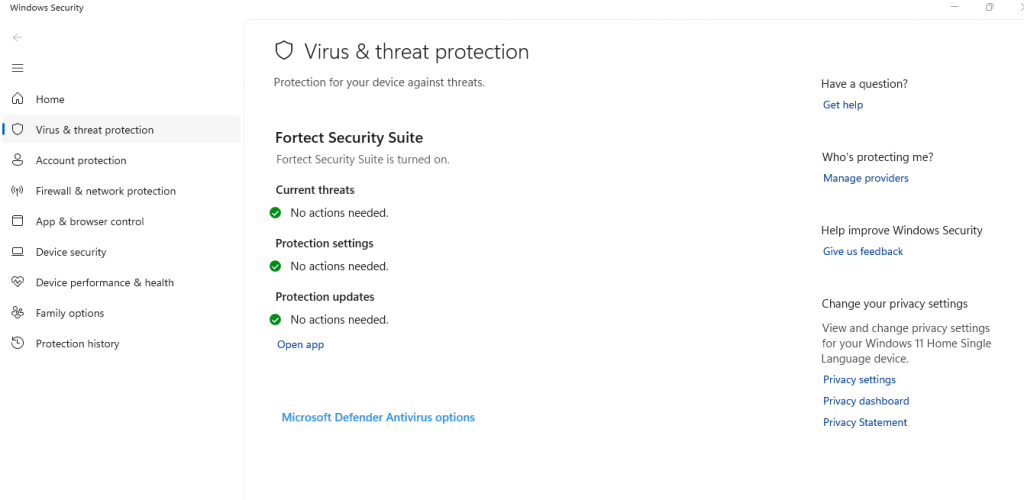
Windows Security offers a decent first layer of protection:
- Go to Settings > Update & Security > Windows Security.
- Click Virus & threat protection.
- Select Quick scan or Full scan.
- Click Scan options > Microsoft Defender Offline scan for deeper threats.
2. Monitor Task Manager
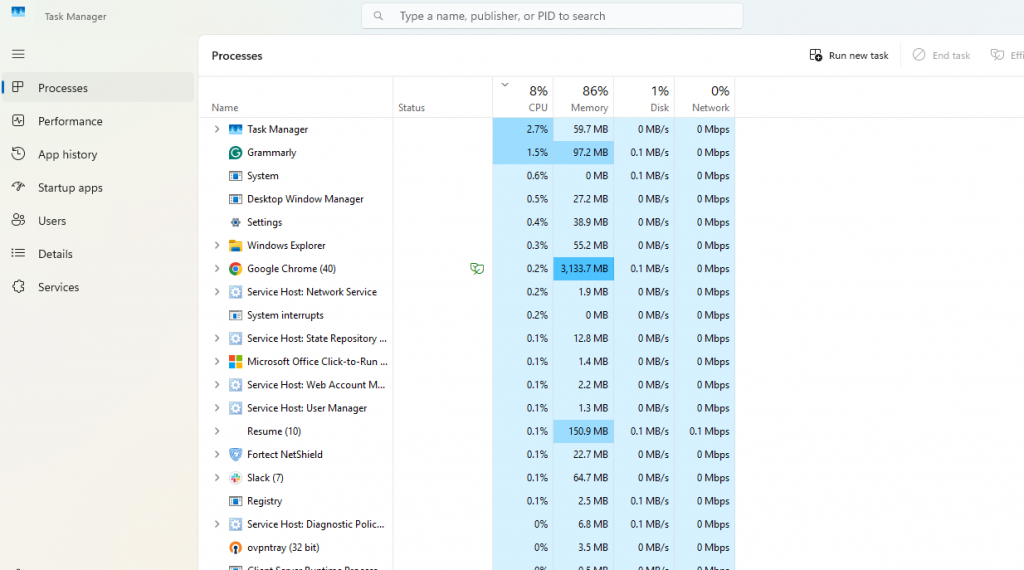
- Right-click your taskbar > Task Manager.
- Look for unfamiliar processes using high CPU or memory.
- Right-click the process > Open file location. If it’s on a suspicious path, research the file.
3. Check Startup Items
- Press Ctrl + Shift + Esc > go to Startup tab.
- Disable suspicious entries and research unknown publishers.
4. Use SFC and DISM to Check for System Damage
- Open Command Prompt as Administrator.
- Run: sfc /scannow
- Then: DISM /Online /Cleanup-Image /RestoreHealth These tools repair corrupted system files often affected by malware.
How to Remove Metamorphic Malware?
Step 1: Boot into Safe Mode
- Go to Settings > Update & Security > Recovery.
- Under Advanced Startup, click Restart now.
- Go to Troubleshoot > Advanced options > Startup Settings.
- Press F4 for Safe Mode.
Step 2: Manually Delete Suspicious Files
- Navigate to C:\Users\YourName\AppData\Roaming and Temp folders.
- Delete files or folders related to unknown programs.
- Use msconfig to disable unnecessary startup entries.
Step 3: Create a New User Account (if infected account is damaged)
- Go to Settings > Accounts > Family & other users.
- Click Add someone else to this PC.
- Follow the prompts to create a new admin account.
- Log into the new account and delete the old, infected one (optional).
Step 4: Update Windows
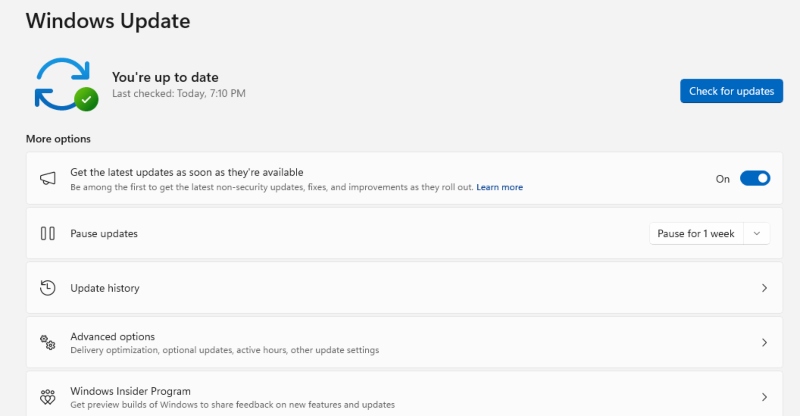
Keeping Windows updated is crucial:
- Go to Settings > Update & Security > Windows Update.
- Click Check for updates and install everything available.
Use Fortect to Automatically Remove Metamorphic Malware and Optimize Windows
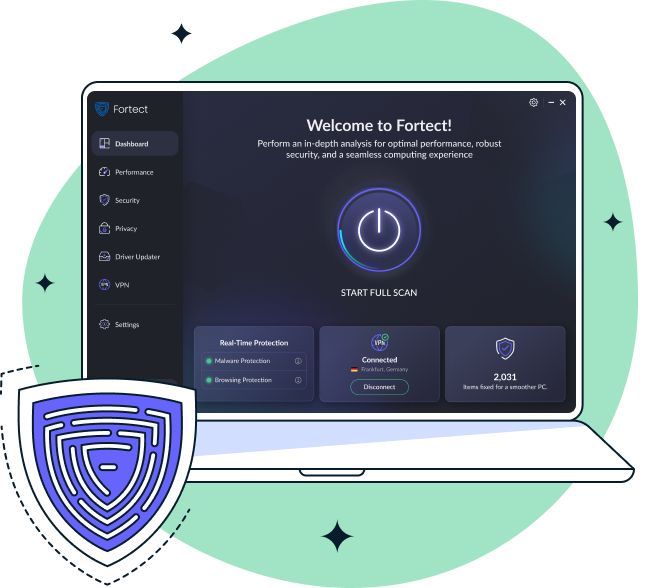
Fortect is a powerful and out-of-the-box malware solution for Windows users. It offers real-time protection, system repair, and optimization, all in one.
How Fortect Helps with Metamorphic Malware
- Scans your entire PC for hidden or shape-shifting threats like metamorphic malware.
- Automatically fixes system issues caused by infection.
- Optimizes performance by cleaning up corrupted files, crash logs, and junk.
How to Use Fortect:
- Download and install Fortect from the official site.
- Open the program and click Start Full Scan.
- Let Fortect detect malware, corrupted system files, and performance issues.
- Click Start Repair to fix everything in one go.
3 Security Features That Make Fortect Stand Out
1. Fortect Browsing Protection
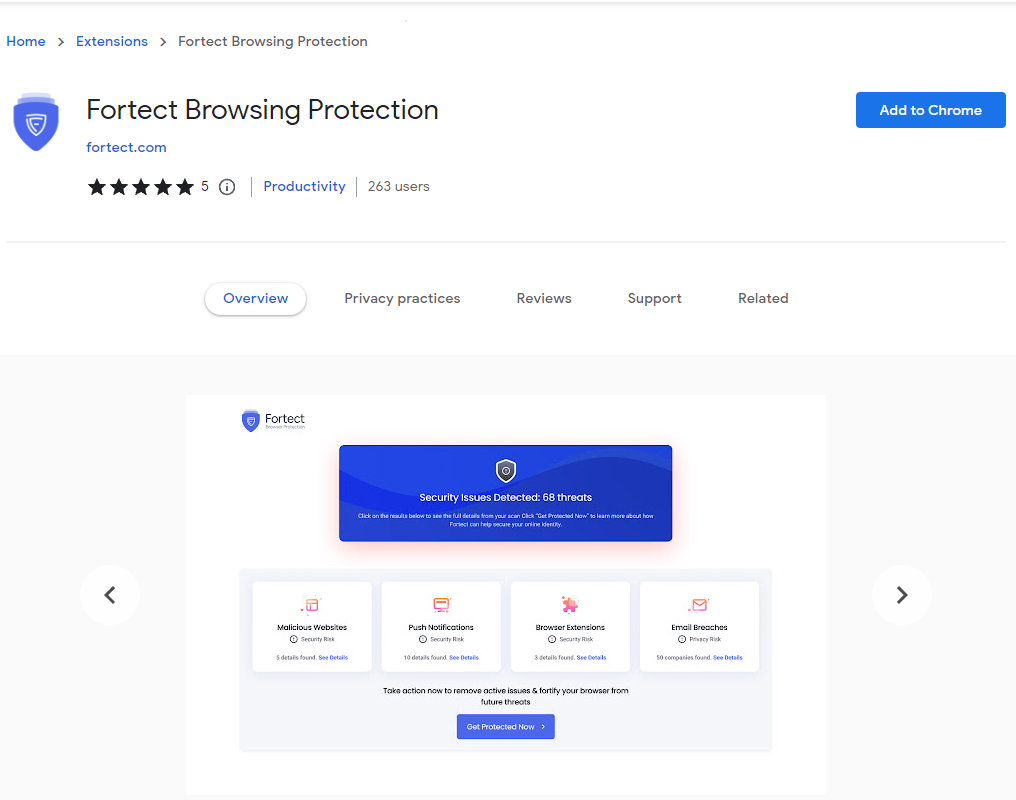
Fortect Browsing Protection is an added layer of safety that blocks access to malicious websites in real time.
How to Install It on Chrome:
- Open Chrome and go to Settings > Extensions > Open Chrome Web Store.
- Search for Fortect Browsing Protection.
- Click Add to Chrome and enable the extension.
2. Fortect Mobile Security
Fortect Mobile Security is designed for Android and now iOS devices and works cross-platform with Fortect Premium on your Windows PC. It includes:
- Real-Time Protection – Instantly blocks mobile threats.
- Malware Detection – Identifies and removes suspicious apps and files.
- Instant Alerts – Notifies you of detected risks.
- Cloud-Based Scanning – Fast, efficient checks using the cloud.
- Automated Issue Resolution – Automatically fixes detected issues.
- Scheduled Scans – Set regular scans to ensure ongoing protection.
3. Fortect Driver Updater
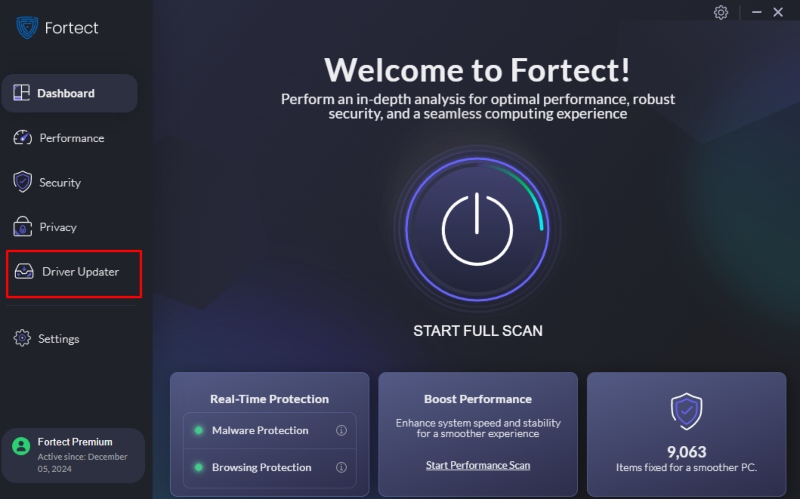
This tool ensures that all your hardware drivers are current and secure. It automatically scans all installed drivers and identifies which ones are outdated and corrupted, and updates them automatically. Metamorphic malware often exploits outdated or vulnerable drivers to sneak in or persist on a system. Some even imitate legitimate driver files to evade detection. Fortect’s driver updater feature minimizes this risk by automatically updating old drivers, helping to block those potential attack vectors.
Download and install Fortect today to stay protected and experience cross-platform functionality on your Android and iOS devices.
Conclusion
Metamorphic malware is cunning, evolving, and destructive, but not unbeatable. With smart detection methods, safe removal practices, and the support of tools like Fortect, you can protect your Windows system and ensure long-term stability. Stay vigilant. Always back up your data. And keep both your OS and security software up to date. For users looking for a powerful all-in-one solution, Fortect is a solid choice that combines real-time protection, deep cleaning, and system repair into a single interface. > Pro Tip: Run Fortect at least once a week to keep your system clean, fast, and secure.




