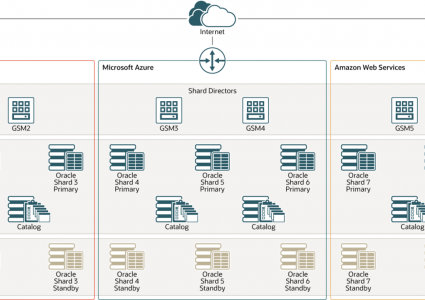How to Detect and Remove Kernel-Level Rootkits on Windows
Kernel-level rootkits are one of the most dangerous and stealthy types of malware that can compromise a Windows operating system. By operating at the kernel level, the core of the operating system, these rootkits gain unrestricted access to system processes, allowing attackers to hide malicious activities, bypass security defenses, and maintain persistent control.
We will take a look at what kernel-level rootkits are, how they differ from other rootkits, signs of infection, how to prevent them, and how to clean your Windows PC if it gets compromised.
Rootkit vs Kernel-Level Rootkit
What is a Rootkit?
A rootkit is a malicious program designed to hide its presence or the presence of other malware in a system. It allows an attacker to gain and retain access to a computer without detection. Rootkits can exist in various forms, such as user-mode, bootkits, firmware rootkits, or kernel-level rootkits.
What Makes Kernel-Level Rootkits Different?
Kernel-level rootkits go deeper than typical rootkits. They infiltrate the Windows kernel (ntoskrnl.exe), allowing them to:
- Intercept or alter system calls
- Disable security software
- Hide processes and files at the OS level
- Modify the Windows kernel to avoid detection
Since they function with the highest privileges, they are extremely hard to detect and remove.
Summary Table
| Feature | Rootkit (General) | Kernel-Level Rootkit |
| Location | User-mode or kernel-level | Strictly kernel-level |
| Privilege Level | Varies | Full OS-level access |
| Detectability | Moderate | Very low |
| Examples | DLL injections, browser hijackers | ZeroAccess, Necurs, TDL-4 |
Signs of Kernel-Level Rootkit Infection
- Slow system performance despite low CPU usage
- Missing or hidden files
- Disabled antivirus or firewall
- Strange kernel-level drivers running
- Suspicious network activity with no apparent source
How to Protect Windows 10/11 from Kernel Rootkits?
Step 1: Keep Windows Updated

Regular updates often include kernel-level patches that close vulnerabilities exploited by rootkits.
How to update Windows 10/11:
- Go to Settings > Update & Security > Windows Update.
- Click Check for updates.
- Install any available updates.
Step 2: Restrict Administrator Access

Limit access to admin-level privileges to prevent unauthorized kernel-level changes.
How to restrict user permissions:
- Open Control Panel > User Accounts > Manage another account.
- Choose the account to modify.
- Select Change the account type, then choose Standard User.
Step 3: Enable Secure Boot
Secure Boot blocks unsigned kernel-level drivers from loading during the boot process.
How to enable Secure Boot:
- Restart your PC and enter BIOS/UEFI settings (usually by pressing Del, F2, or F10).
- Locate the Secure Boot option and enable it.
- Save changes and exit.
Step 4: Scan for Rootkits Using Fortect

Fortect is a third-party antivirus with real-time malware protection. It automatically scans your Windows PC for threats such as hidden kernel-level rootkits, then automatically fixes them and optimizes your system.
How to use Fortect on Windows 10/11:
- Download and install Fortect from its official website.
- Open the program and start a Full System Scan.
- Wait for Fortect to detect hidden rootkits and system vulnerabilities.
- Click Repair to remove threats and fix any damaged OS files.
Conclusion
Kernel-level rootkits are a serious threat to Windows users due to their stealth and deep-level access. While detecting them can be challenging, preventive measures such as Secure Boot, limiting admin access, and regular updates go a long way. For comprehensive detection and automated repair, tools like Fortect provide an extra layer of defense.
Stay proactive, stay protected, your kernel depends on it!