How to Avoid Fake Software Updates Created by AI on Windows
Fake software updates are becoming a sophisticated tool used by cybercriminals, especially with AI now powering these threats. On Windows 10 and 11, these malicious pop-ups can look eerily real, tricking users into downloading malware, ransomware, spyware, or even keyloggers. We will explain how to identify, prevent, and deal with fake software updates designed using AI, keeping your Windows PC secure.
What Are AI-Generated Fake Software Updates?
Why They’re Dangerous
AI is now being used to create fake Windows update prompts that imitate Microsoft’s official UI. These fraudulent prompts can be delivered through:
- Phishing emails
- Compromised websites
- Malvertising (malicious ads)
- Infected USB drives
Once you click to “update,” you could unknowingly install:
- Remote access trojans (RATs)
- Ransomware
- Spyware
- Credential stealers
AI makes these attacks more convincing by tailoring language, timing, and UI based on your system behavior. These attacks are more convincing by tailoring language, timing, and UI based on your system behavior.
How AI-Generated Fake Updates Differ from Traditional Fake Windows Updates?
Smarter, More Personalized Attacks
Traditional fake Windows updates often relied on mass phishing and outdated UI. But AI has made these scams far more dangerous by making them look and feel like legitimate system alerts.
Here’s a quick comparison:
| Traditional Fake Updates | AI-Generated Fake Updates |
| Generic messages and designs | Customizes appearance based on the user’s system |
| Poor grammar and outdated logos | Polished text using natural language processing |
| Often distributed via email | Can appear via ads, browser exploits, or even chatbots |
| Easier for antivirus to detect | Uses AI to bypass traditional security filters |
| One-size-fits-all attack | Adapts in real-time to user behavior and system info |
AI-powered attacks are dynamic and deceptive, making them harder to detect, especially when you’re multitasking or under pressure.
How to Identify a Fake Software Update on Windows?
Red Flags to Watch Out For:
- Pop-ups appear while you’re browsing, not during system updates.
- Misspelled words or grammar issues.
- Prompts asking you to disable your antivirus or firewall.
- Updates asking you to run an executable (.exe) file from a website.
- The update comes via email or instant messaging apps.
How to Safely Update Windows 10 and 11?
Always use the official method to update Windows:
Steps to Manually Check and Install Windows Updates
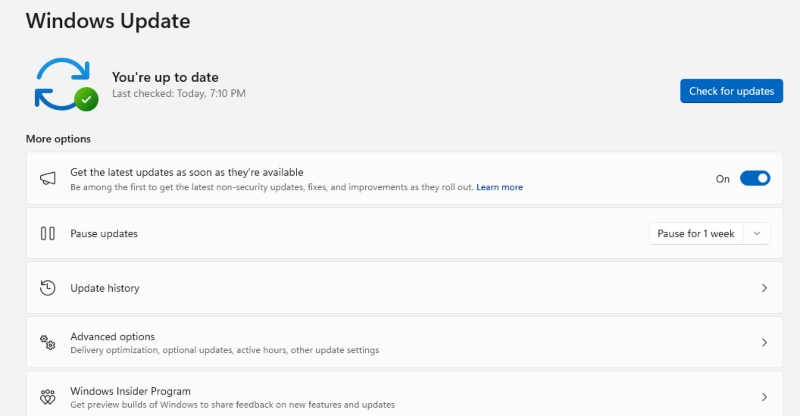
- Click Start and go to Settings ⚙️
- Select Update & Security
- Click Windows Update
- Hit Check for updates
- If updates are available, select Download and install
- Restart your PC after installation completes
Pro tip: Never download updates from third-party websites. Windows handles all its updates via the system settings.
How to Prevent Users from Installing Fake Updates?
If you’re an admin or managing family devices, you can restrict who can install apps or run executables.
Restrict App Installations on Windows:
- Go to Settings > Apps > Apps & features
- Under Choose where to get apps, select Microsoft Store only
- You can also set up a Standard user account for less tech-savvy users:
- Go to Settings > Accounts > Family & other users
- Click Add someone else to this PC
- Assign them a Standard user role
- Go to Settings > Accounts > Family & other users
Use Windows Security to Scan for Malware
If you think you’ve clicked on a fake update:
Use Windows Security (Defender):
- Click Start > Settings > Update & Security > Windows Security
- Click Virus & threat protection
- Click Quick Scan or Full Scan for deeper inspection
But for more advanced, real-time protection…
Automatically Detect and Remove Malware with Fortect
Fake software updates can sneak in silently, even if you’re careful. That’s where Fortect comes in.
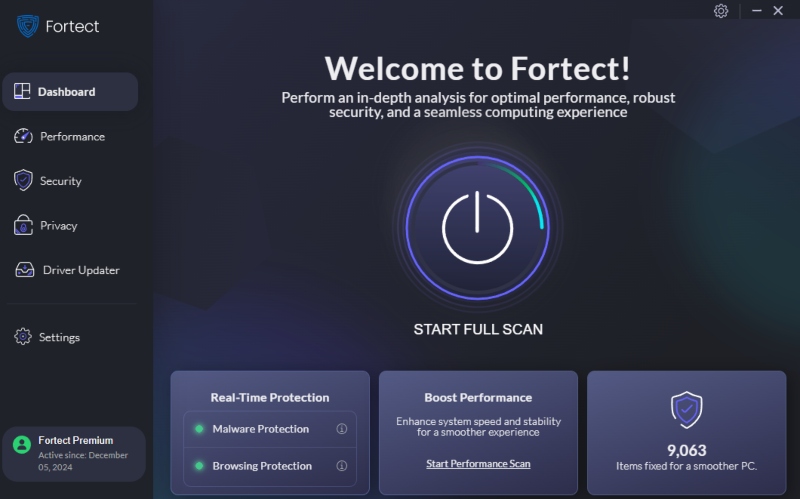
Fortect is a robust antivirus solution that surpasses traditional Windows Defender in terms of real-time malware protection. It automatically scans your Windows PC for threats like:
- Fake Windows update installers
- AI-generated malware
- Ransomware, spyware, and trojans
Once detected, Fortect not only removes the malicious files but also repairs the damage and optimizes your system’s performance, so you don’t have to do any manual fixing.
Download and install Fortect to prevent AI-generated threats before they take control of your system.
Final Tips to Stay Safe from Fake Updates
- Enable SmartScreen Filter: This helps block malicious sites.
- Go to Settings > Privacy & Security > Windows Security > App & Browser Control
- Turn on SmartScreen for Microsoft Edge and apps
- Go to Settings > Privacy & Security > Windows Security > App & Browser Control
- Avoid clicking on Pop-ups: Especially those that mimic system alerts.
- Use a Firewall: Windows comes with a built-in one; make sure it’s turned on.
- Educate Other Users: Let your household or team know about this scam.
The Role of Microsoft Copilot: Can It Help?
Microsoft has introduced Windows Copilot, an AI-powered assistant built into Windows 11 and integrated with Microsoft 365 tools. While Copilot is designed to boost productivity by helping with tasks, summarizing content, and managing settings, it can also play a supporting role in identifying system anomalies.
With Microsoft 365 Copilot, a hacker can launch an attack just by sending an email, no phishing links or malware required. The exploit relies on manipulating the AI assistant using a chain of subtle techniques, effectively turning it into a tool for the attacker.
How is Copilot related to AI-generated fake Updates?
- Awareness Assistance: Copilot can help users understand what a legitimate Windows update looks like, making it easier to spot a fake.
- System Troubleshooting: When you describe suspicious behavior to Copilot (e.g., “My PC keeps showing pop-up updates from Chrome”), it may suggest security actions or direct you to system tools.
- Educational Tool: It’s a great way for less tech-savvy users to learn best practices via conversational guidance.
Important Note: While Copilot is helpful, it is not an antivirus or a dedicated security tool, so it can still be exploited by hackers. It complements protection but does not replace solutions like Fortect or Windows Defender.
In essence, Copilot can help inform and guide you, but it won’t detect or remove AI-generated malware. That’s why combining Copilot with a dedicated malware detection tool is your best bet.
Conclusion
Fake software updates created by AI are a rising threat to Windows users. They can look legitimate but deliver devastating malware. The best protection is a combination of awareness, system settings, and reliable antivirus software, such as Fortect, that actively scans and blocks threats in real-time.
Stay alert, update only via Windows Settings, and use Fortect to take the guesswork out of staying secure.




