Fake System Alerts: How to Spot and Stop Them
Fake system alerts are deceptive pop-ups or notifications that trick users into thinking something is wrong with their computer. These alerts often claim your PC is infected, your system is outdated, or personal data is at risk, pushing you to download fake software or call a scam number. Falling for them can expose your device to malware, identity theft, and even financial fraud.
What Are Fake System Alerts?
Fake system alerts mimic legitimate Windows warnings or antivirus notifications. They’re typically triggered by:
- Malicious websites
- Adware or potentially unwanted programs (PUPs)
- Phishing emails with embedded scripts
- Infected browser extensions
These alerts are designed to create urgency and fear, prompting users to take unsafe actions like installing rogue software or sharing personal information.
How to Remove and Prevent Fake System Alerts on Windows 10/11
Step 1: Close the Fake Alert Safely
- Press Ctrl + Shift + Esc to open Task Manager
- Find and close the suspicious browser or app process
- Don’t click “Close” or “OK” on the alert itself, it could trigger malware
Step 2: Uninstall Suspicious Programs
- Go to Settings > Apps > Installed Apps
- Look for unknown or recently installed programs
- Click “Uninstall” on anything suspicious
Step 3: Keep Windows Updated

- Go to Settings > Windows Update
- Click Check for updates
- Install any available updates
Note: Always update Windows through the official path: Settings > Windows Update. Never trust pop-ups or third-party sites claiming urgent updates.
Check our related article on fake Windows updates to be aware of.
Step 4: Remove Browser Extensions
For Chrome:
- Go to chrome://extensions
- Remove anything unfamiliar
For Edge:
- Go to edge://extensions
- Disable or remove suspicious add-ons
Step 5: Reset Your Browser

Chrome:
- Go to Settings > Reset Settings
- Click Restore settings to their original defaults
Edge:
- Go to Settings > Reset Settings
- Choose Restore settings to default values
Step 6: Run a Windows Defender Scan
- Open Windows Security
- Click Virus & threat protection
- Select Quick scan or Full scan
Step 7: Fix Fake System Alerts Automatically with Fortect
If you want an all-in-one solution that not only detects but automatically removes fake system alerts, Fortect can help.

Fortect provides real-time malware protection tailored for Windows PCs. It actively scans for and removes adware, browser hijackers, and deceptive alert scripts that compromise your system. Beyond threat removal, Fortect repairs damaged Windows files and restores vital system settings, boosting performance and ensuring a smoother, more secure computing experience.
Download and install Fortect today.
Step 8: Clearing Cache and Cookies Helps Prevent Fake System Alerts
Fake system alerts often come from pop-ups triggered by outdated or corrupted browser data. Clearing your cache and cookies removes hidden scripts or tracking data that cause these alerts, helping keep your browsing safe and clean.
How to Delete Browser Cache and Cookies (Short Steps)
Chrome
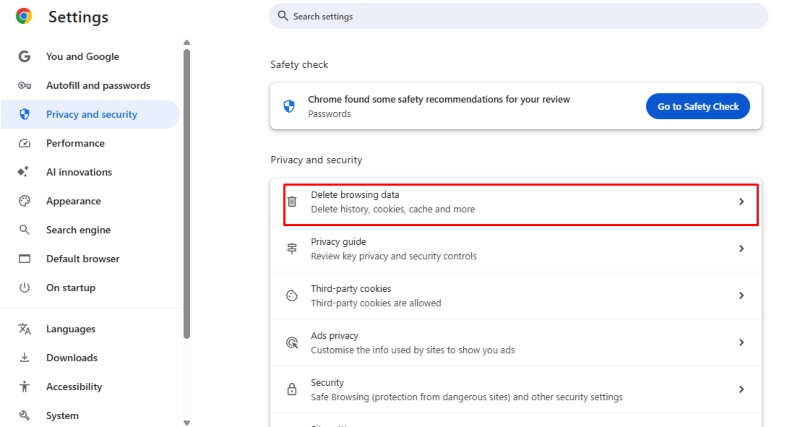
- Click the three dots (top-right) > Settings.
- Go to Privacy and security > Clear browsing data.
- Select Cookies and other site data and Cached images and files.
- Choose the Time range (e.g., “All time”).
- Click Clear data.
Edge
- Click the three dots > Settings.
- Go to Privacy, search, and services.
- Under Clear browsing data, click Choose what to clear.
- Select Cookies and cache, then click Clear now.
How Do Fake System Alerts Infect Your PC?
Fake system alerts usually stem from:
- Clicking on malicious ads (malvertising)
- Visiting compromised websites
- Installing free software bundled with adware
- Opening unsafe email attachments or links
Once in your system, they may install adware, browser hijackers, or even remote access trojans (RATs), all of which compromise your security.
Common Signs of Fake System Alerts
1. Unfamiliar Branding or Poor Grammar
Legitimate Windows alerts are clean, grammatically correct, and use consistent branding. Fake alerts often have spelling errors or odd phrasing.
2. Flashing Pop-Ups with Scare Tactics
Messages like “Your system is infected!” or “Click here to fix now!” are red flags. Real Windows alerts don’t use aggressive scare language.
3. Requests to Call a Phone Number
Windows never asks users to call tech support via pop-ups. If you see a number, it’s a scam.
4. Alerts from the Browser, Not the System
If the alert appears in a browser tab or window (not the system tray), it’s likely fake.
5. Fake Virus Scan Animations
Some alerts simulate antivirus scans in real time, these are browser-based tricks meant to manipulate you into installing malware.
How to Prevent Fake System Alerts in the Future
- Use a trusted Antivirus with real-time protection
- Avoid clicking pop-up Ads or downloading random files
- Only download Software from trusted sources
- Enable a Pop-Up Blocker
- Educate other users or practice digital hygiene for awareness and security.




