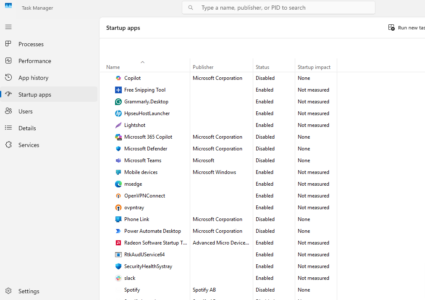Azure Services Under Attack: How to Stay Secure
Microsoft Azure has become a prime target for cyberattacks, with recent incidents highlighting vulnerabilities that organizations must address. From Distributed Denial of Service (DDoS) attacks causing significant outages to critical security flaws rated 10/10 in severity, the need for robust security measures is more pressing than ever
Understanding Azure Threat
Recent Azure Security Incidents
- DDoS Attacks: In July 2024, Azure services experienced an eight-hour outage due to a DDoS attack, affecting the Azure portal and Microsoft 365 services.
- Critical Vulnerabilities: Microsoft confirmed several cloud security vulnerabilities, including one with a maximum critical rating of 10, emphasizing the importance of prompt patching and monitoring.
- Account Takeovers: Over 200 organizations faced account takeover attacks through phishing campaigns targeting Azure credentials.
Best Practices for Securing Azure Services

1. Implement Zero Trust Architecture
Zero Trust is a modern security framework that assumes no entity inside or outside the network is inherently trustworthy. Adopting a Zero Trust architecture can help safeguard Azure environments from unauthorized access and data breaches.
- Verify Explicitly: Always authenticate and authorize based on identity, device health, location, and other available data points.
- Use Least Privileged Access: Enforce policies that limit user access and only provide the minimal permissions needed for tasks. Utilize Just-In-Time (JIT) and Just-Enough-Access (JEA) principles.
- Assume Breach: Implement segmentation strategies and encryption to ensure that even in the event of a breach, attackers can’t easily move laterally within the system.
2. Keep Systems Updated

Ensuring that your Windows 10/11 devices are up-to-date with the latest security patches is crucial to protecting against known vulnerabilities. Regular updates help safeguard your system against emerging threats.
- Check for Updates: Navigate to Settings > Update & Security > Windows Update.
- Install Updates: Click Check for updates and install any available patches to keep your system secure.
3. Strengthen Identity and Access Management (IAM)
Effective IAM controls are essential for ensuring that only authorized users can access sensitive Azure resources. Strengthening IAM will help mitigate risks posed by phishing and stolen credentials.
- Multi-Factor Authentication (MFA): Enable MFA for all users to add an extra layer of security to prevent unauthorized access. This is critical for protecting Azure logins.
- Role-Based Access Control (RBAC): Assign users to specific roles with tailored permissions based on their job responsibilities. RBAC helps minimize the attack surface by limiting unnecessary access.
4. Regularly Update and Patch Systems
Keeping Azure services up-to-date with the latest patches and updates is one of the most important steps in preventing vulnerabilities from being exploited by attackers. Regular patching can close known security gaps that might otherwise be targeted.
- Automate Updates: Use Azure Update Management to automatically deploy critical updates across your infrastructure, reducing the window of opportunity for attackers.
- Monitor for Vulnerabilities: Continuously scan your systems with Azure Security Center to detect vulnerabilities and ensure timely remediation.
5. Monitor and Respond to Threats
Vigilant monitoring is essential for detecting malicious activity in your Azure environment before it causes significant damage. Using the right monitoring tools can help you respond swiftly to any security incidents.
- Azure Monitor and Logs: Enable Azure Monitor to collect and analyze logs, which will allow you to detect unusual activity and identify potential threats early.
- Microsoft Defender for Cloud: Leverage Microsoft Defender for Cloud to safeguard workloads against potential threats, ensuring your cloud environment remains secure.
Enhancing Endpoint Security on Windows 10/11
To complement Azure security measures, securing the endpoints that interact with these services is crucial. The following steps can help ensure that your Windows 10/11 devices are fully protected against external threats.
6. Restrict User Access
Limiting user access ensures that only authorized individuals have access to sensitive data and services. This is especially important in environments where multiple users access Azure services from various devices.
- Open Local Users and Groups: Press Win + R, type lusrmgr.msc, and hit Enter.
- Modify Group Membership: Navigate to Users, right-click on a user, and adjust group membership to restrict access levels.
7. Enable BitLocker Encryption
Encrypting your devices ensures that even if they are lost or stolen, unauthorized individuals cannot access your data. BitLocker provides a strong layer of protection for your system drives.
- Access BitLocker Settings: Go to Control Panel > System and Security > BitLocker Drive Encryption.
- Turn On BitLocker: Select the drive you wish to encrypt and follow the prompts to activate BitLocker encryption.
8. Fortify Your Defense with Fortect

As attacks on Azure services and Windows devices increase, it’s essential to have comprehensive protection. Fortect delivers advanced real-time malware protection, capable of identifying and neutralizing even the most sophisticated threats, including those targeting your Azure environment. It thoroughly scans your Windows PC for hidden vulnerabilities, repairs system damage, and fine-tunes performance, ensuring your device remains fast, secure, and resilient against today’s evolving cyber threats.
Download and install Fortect today.
Conclusion
As cyber threats continue to evolve, securing Azure services requires a proactive and comprehensive approach. By implementing best practices, regularly updating systems, and utilizing advanced security tools like Fortect, organizations can significantly reduce their risk exposure and maintain a robust security posture.