Full Fix: MSVCP110.dll Was Not Found Error on Windows PC
When the MSVCP110.dll was not found error occurs on Windows, it means that a core dynamic link library (DLL) is missing or corrupted. This DLL is usually loaded by games, apps, and system programs that use Microsoft Visual C++, and is required to run the program properly. In most cases, the program will not launch and clicking OK on the error message closes it down.
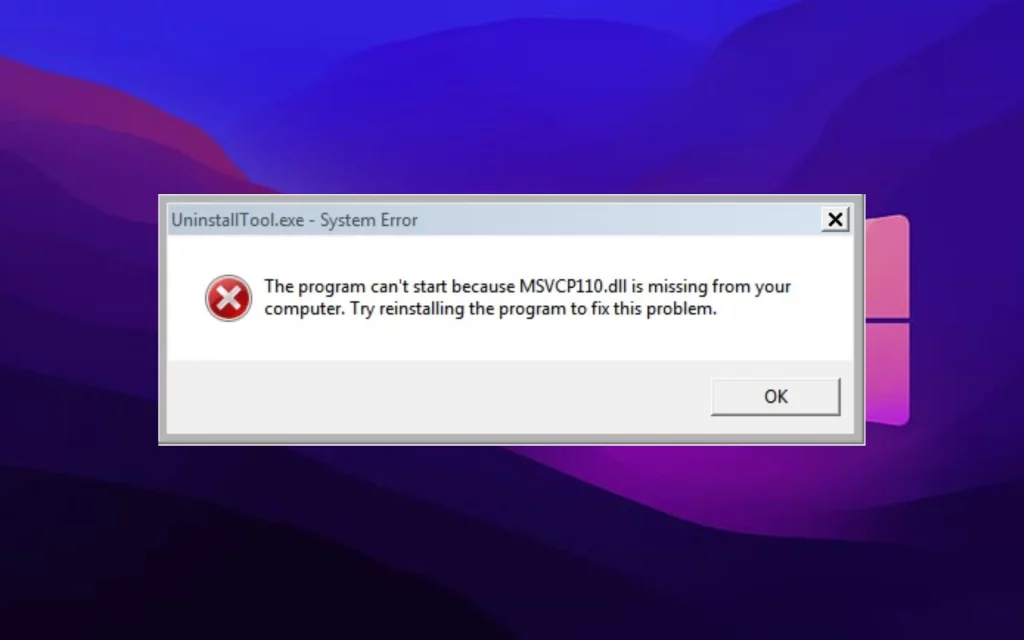
This error first happened to me when trying to launch Fortnite on Windows 10. After researching the problem, I found it can occur for many games and other programs that use the Microsoft Visual C++ programming language.
After fixing the MSVCP110.dll was not found error myself and researching the issue,
Why was MSVCP110.dll not found on my Windows PC?
When MSVCP110.dll was not found, there are four core reasons. The DLL file has been deleted from Windows entirely, it has become corrupted, or because of errors in the Windows Registry, it is no longer found even if it still exists.
This can happen for many reasons, but here are the usual culprits:
Malware – Malware and viruses that infect Windows can delete MSVCP110.dll, inject malicious code, or damage it beyond use. This particular DLL is often targeted by malware because it is shared among many Windows programs and third-party games and software.
Accidental Deletion – Whether by human error or because a software installation was interrupted, the DLL could have been accidentally deleted or damaged.
Corruption – MSVCP110.dll and other DLLs can get corrupted during a power surge, hardware failure, disk errors or bad sectors, or when a software installation is interrupted and never fully copied over the file.
Uninstalling Software – Some software is badly coded and when you uninstall it, the shared DLLs it used are removed with it, despite other programs still relying on it.
Antivirus False Alarms – Some antivirus programs go too far and quarantine legitimate files like MSVCP110.dll. This can happen during installation or software updates when so called unauthorized access is detected.
How do I fix MSVCP110.dll missing errors on Windows?
Depending on why your PC is getting a MSVCP110.dll was not found error, different fixes may be better than others. Personally, a DLL fixer solved my problem because it was able to find the missing file and install it properly. However, all the following fixes are worth considering.
Quick Tip: Running a full system antivirus scan and updating Windows is wise before applying any fixes. This ensures your system is free of any malware and security vulnerabilities that caused the problem in the first place.
1. Reinstall the program
When MSVCP110.dll goes missing, the error often suggests reinstalling the program. This is useful when the program comes with an updated version of MSVCP110.dll, and initial installation is interrupted.
Even when the issue was caused by something else, if MSVCP110.dll is bundled with the software, it can get things running smoothly again for all programs that share the DLL.
On the other hand, since the file is a core shared Windows file, it is often already long entrenched in Windows and may need to be replaced or fixed with another method.
2. Check to see if MSVCP110.dll is still on the system
An obvious step to take is to check whether MSVCP110.dll is truly missing from its primary folders. Go to the C:\Windows\System32 and C:\Windows\SysWOW64 folders. Either scroll down or do a search for MSVCP110.dll.
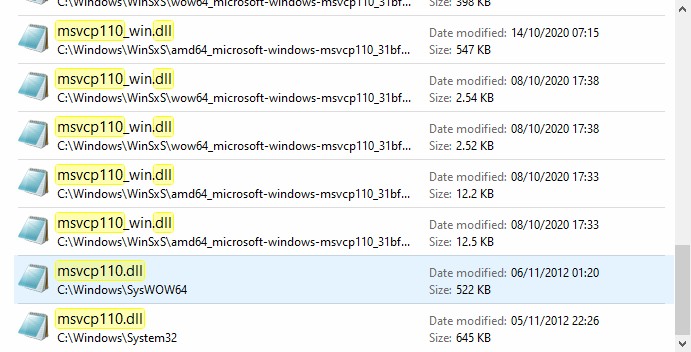
If the DLL is there, the problem may be with the registry or another area of Windows. If it’s missing completely, you can attempt to source the fille yourself from the web.
1. Use Google to search the phrase: Download MSVCP110.dll for Windows (10 or 11).
2. Find a DLL database site that has good reviews and download the file.
3. Copy it to both the C:\Windows\System32 and C:\Windows\SysWOW64 folders.
4. Open the problem program to see if the error still occurs.
5. If it does, you must re-register the DLL with Windows using the command prompt:
6. Type CMD using the Windows start menu search bar.
7. Before opening the Command Prompt click run as administrator on the right.
8. Type cd followed by the folder path. E.g.,
cd C:\Windows\System32 or cd C:\Windows\SysWOW64

9. Type the regsvr32 command and the MSVCP110.dll file name:
regsvr32 MSVCP110.dll
10. Wait for registration confirmation.
Warning: Not all the websites that claim to offer files like MSVCP110.dll are legitimate and can be full of intrusive adds, fake downloads, and worse. The following solutions are safer than trying to fix the issues manually.
3. Check System Files
When Windows system files, including DLLs, are corrupted, the in-built system file checker (SFC) can restore many common files. Here’s what to do:
1. Type CMD in the Windows start menu search bar, click the Command Prompt and select run as administrator from the options on the right.
2. Type the following command and press enter to run it:
sfc /scannow

3. Wait for the process to complete and restart your PC is necessary.
4. Once back in Windows, open the command prompt again and type the following followed by the enter key:
DISM /Online /Cleanup-Image /Restorehealth

5. Restart your PC if asked.
4. Rollback to a Restore Point
If the MSVCP110.dll error was recent, rolling back the system to a previous point restore any system settings or changes to Windows that caused the error.
- From the Windows start menu search bar type Create a restore point and select the shortcut.
- Click the System Restore button to open the System Restoration Wizard.
- You can choose from any saved restore points, which are usually automatically made to a set schedule. The Scan for affected programs feature lets you double check if any programs or areas of Windows will be affected by going back in time.
- Click Next when ready and accept any warnings about the process being irreversible. Click Finish to start the restoration process.
5. Use a DLL Fixer or Windows Repair Tool
Fortect offers a comprehensive solution to not only find and replace missing DLLs but also replace missing system files and repair the entire Windows Registry, ensuring your system runs smoothly.
This allows you to avoid dodgy websites that may not have legitimate DLLs and you can avoid using the command prompt to register DLL too.
1. Download and Install Fortect on your computer.

2. Run the full system scan to detect all issues with Windows.
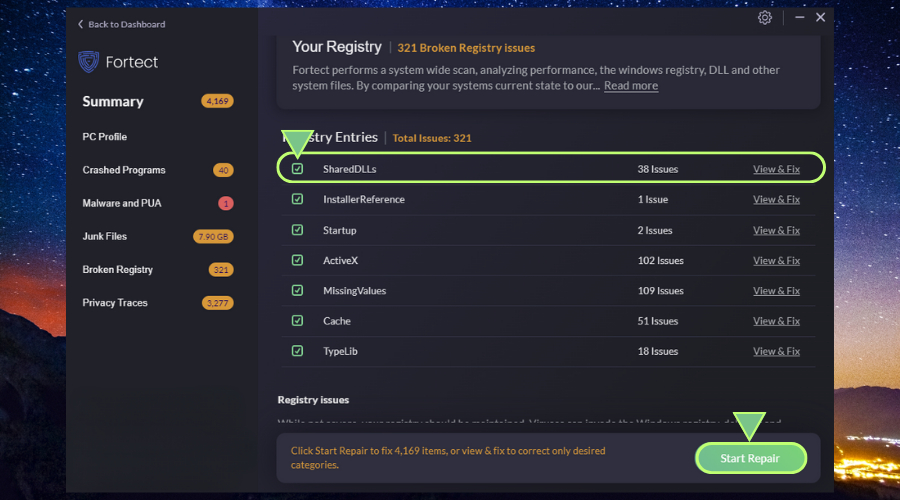
3. Click Start Repair to repair everything including missing or damaged DLLs, corrupt system files, and damaged registry entries preventing the DLL from being found.
4. Restart your PC if promoted and try the program again to see if the error persists.
Fortect’s DLL fixer tool offers a robust and comprehensive solution for all your DLL-related problems, eliminating the need for manual troubleshooting and reducing the risk of further system damage.



