Easy Fixes: api-ms-win-core-winrt-l1-1-0.dll Error
The api-ms-win-core-winrt-l1-1-0.dll is a Dynamic Link Library (DLL) and is part of the Windows API (Application Programming Interface) Sets. These DLLs are used for both building and running Windows applications and provide a way for software developers to interact with the Windows operating system.
Suppose you encounter an error indicating that the api-ms-win-core-winrt-l1-1-0.dll file is missing. In that case, it typically means that a necessary system file related to the Windows Runtime (WinRT) API is either corrupted or has been removed from your system.
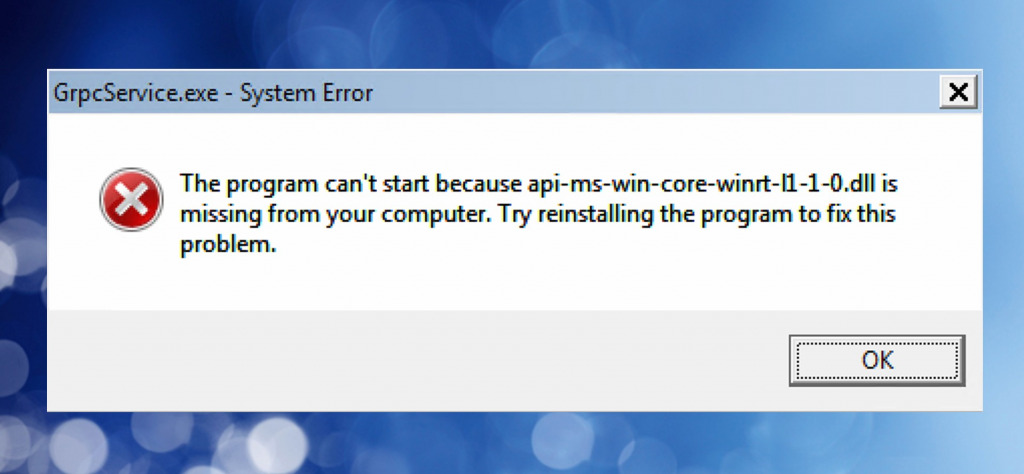
I faced this problem myself on Windows while trying to run GrpcService.exe, but in my research, I found it can occur for many different reasons. Here’s everything you need to know about diagnosing and fixing the problem.
What is api-ms-win-core-winrt-l1-1-0.dll and why does it go missing?
The api-ms-win-core-winrt-l1-1-0.dll file allows applications to access the Windows Runtime (WinRT) API. It serves as an intermediary between applications and the Windows operating system, enabling the use of Windows features and functions within modern Windows applications.
WinRT is primarily used for developing Universal Windows Platform (UWP) applications, which are designed to run on various Windows devices, including desktops, tablets, and mobile devices.
Api-ms-win-core-winrt-l1-1-0.dll is not a standalone DLL file but a part of the API Sets and is shared among many programs and functions.
If you receive a not found, DLL missing, or similar error message, it’s usually because:
Using the wrong runtime identifier – If you are a developer, using a runtime identifier that doesn’t rely on api-ms-win-core-winrt-l1-1-0.dll is a quick workaround, especially on modern Windows versions that often don’t use it to begin with.
Malware or Virus Infection – Malware, including viruses and trojans, can infect and corrupt system files, including DLLs. Some malware strains are designed to target and compromise essential system files like api-ms-win-core-winrt-l1-1-0.dll.
Software Issues – Conflicts between software applications or third-party utilities can lead to the corruption or removal of system files. These conflicts may occur during software installations, updates, or uninstalls. If you are a developer, your own app may be coded badly, leading to problems with api-ms-win-core-winrt-l1-1-0.dll.
Windows Update Failure – When a Windows update goes wrong or is interrupted unexpectedly, it can cause DLL files to go missing.
Disk Errors and Hardware Failure – Hard drive or storage device errors, such as bad sectors, can lead to file corruption, including DLL files. If a sector containing the DLL becomes corrupted, the file may go missing or become unusable. Power surges and unexpected shutdowns can also damage DLLs, especially when they are currently loaded into memory.
User Error – In rare cases, a user, app developer, or system administrator may mistakenly delete the DLL file. Deleting or moving system files manually can disrupt the normal operation of the Windows operating system.
System File Corruption – Over time, Windows system files can become corrupted due to various factors, which can lead to the removal or loss of specific DLL files.
False Antivirus Detection – When an app calls on api-ms-win-core-winrt-l1-1-0.dll some overzealous antivirus programs will lock the file away to protect it, causing it to go ‘missing’. This is because it thinks the software is trying to modify Windows without authorization.
How to fix api-ms-win-core-winrt-l1-1-0.dll not found errors?
1. Find api-ms-win-core-winrt-l1-1-0.dll online
Always check if api-ms-win-core-winrt-l1-1-0.dll actually exists on the system before replacing it. The file should be located in one of the folders within this parent path:
- C:\Program Files\dotnet\shared\Microsoft.NETCore.App\
- C:\Program Files (x86)\dotnet\shared\Microsoft.NETCore.App\
The file may still be corrupted if it exists, or there could be a deeper problem with the Windows Registry or the .NET framework. If the file doesn’t exist, you can try the following methods to replace it:
1. Go to your favorite search engine and type: Download api-ms-win-core-winrt-l1-1-0.dll for Windows (insert your version).
2. Remember to read reviews before downloading the file, because not all DLL download sites are legit. All you need is api-ms-win-core-winrt-l1-1-0.dll, so if any other files are zipped with it, get rid of them.
3. Place api-ms-win-core-winrt-l1-1-0.dll in the appropriate folder for your operating system.
C:\Program Files\dotnet\shared\Microsoft.NETCore.App\6.0.9 is for 64-bit Windows.
C:\Program Files (x86)\dotnet\shared\Microsoft.NETCore.App\6.0.9 is for 32-bit Windows.
4. Check to see if the problem has been solved and if the error message has disappeared.
5. If not, you should register the DLL using the Windows command prompt:
6. Use the Windows start menu, search for CMD.
7. Before launching the Command Prompt, click Run as administrator.
8. Use the cd command for the folder path like this and press enter:
cd C:\Program Files\dotnet\shared\Microsoft.NETCore.App\6.0.9 or cd C:\Program Files (x86)\dotnet\shared\Microsoft.NETCore.App\6.0.9
9. Type the regsvr32 command with the api-ms-win-core-winrt-l1-1-0.dll file name, and press enter:
regsvr32 api-ms-win-core-winrt-l1-1-0.dll
10. Wait for confirmation and restart if prompted.
2. Reinstall the Program
Many api-ms-win-core-winrt-l1-1-0.dll error messages say you should reinstall the program. Software that requires the DLL may come bundled with it. Therefore, reinstalling it can quickly fix the problem.
However, because this DLL is part of the Windows API set, it is shared among many applications, and is not necessarily bundled with software. If reinstalling the program doesn’t fix it, the next step is to reinstall the .NET framework.
3. Reinstall Windows .NET Framework
The Microsoft .NET Framework includes a large class library and DLL files, so reinstalling and/or updating it can get api-ms-win-core-winrt-l1-1-0.dll back where it needs to be.
1. Visit the official Microsoft .NET Framework download page to download the appropriate installer for the version(s) you want to install or repair. Ensure you download the correct version for your operating system and architecture (32-bit or 64-bit).
2. Double-click the downloaded installer to run it. Follow the on-screen instructions to install or repair the .NET Framework.
3. Reboot your computer to ensure that any changes related to the .NET Framework take effect.
4. Check System Files and Restore Health
On Windows, the in-built System File Checker (SFC) lets users scan, and fix missing or damaged system files, including DLLs. Here’s how to run it:
1. Type CMD in the start menu search bar and run the Command Prompt as administrator.
2. When the CMD opens, type the following command:
sfc /scannow
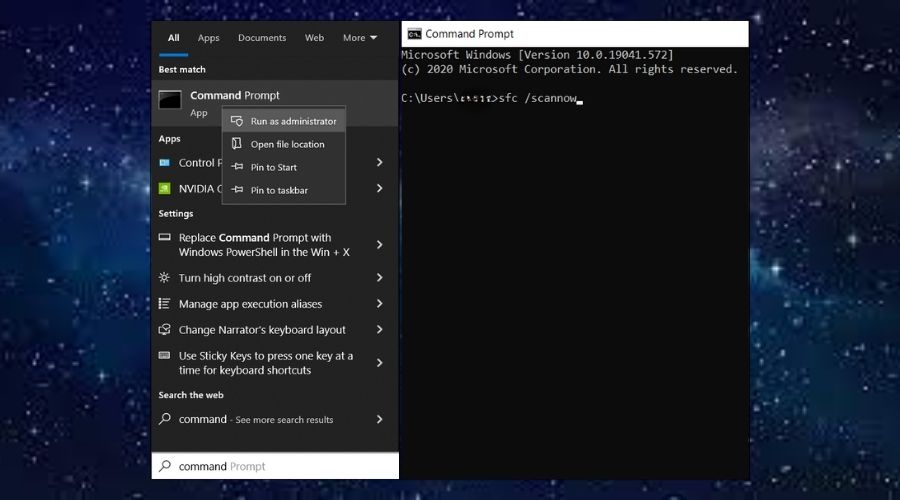
3. The SFC utility will start scanning Windows. It will show the progress as it detects and repairs damaged system files. Restart your PC if prompted.
4. After the restart, reopen the command prompt and type this command:
DISM /Online /Cleanup-Image /Restorehealth

DISM fixes the system image. This can help solve system corruption issues linked to DLLs.
5. Restart your computer if prompted.
5. Use a Restore Point
By going back in time, you can revert to the same system files and settings from before the error occurred. Here’s how:
1. Use the start menu search bar and type Create a restore point to find the utility of the same name.
2. Click the Open System Restore link to enter the System Restoration Wizard.
3. Select a restore point prior to when the DLL error started.
4. Confirm the restore point and click Finish. Your PC will automatically restart when it’s finished.
6. Use a DLL Fixer
The Fortect Windows repair tool has a DLL fixer that replaces missing or damaged DLLs like api-ms-win-core-winrt-l1-1-0.dll. It even fixes the Windows registry and other system files, by using clean components from its up-to-date repository. To fix DLL errors with Fortect, follow these steps:
1. Download and Install Fortect.

2. Open Fortect and click Start scan.
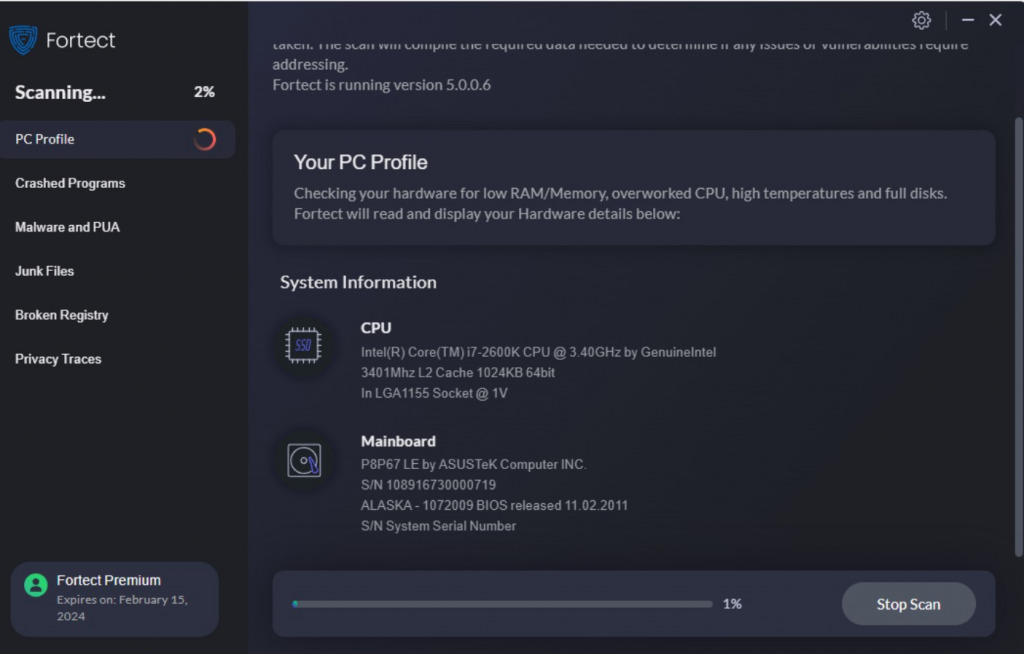
3. Click Start Repair to repair Windows, fix missing or corrupted DLLs, system files, and broken registry entries.
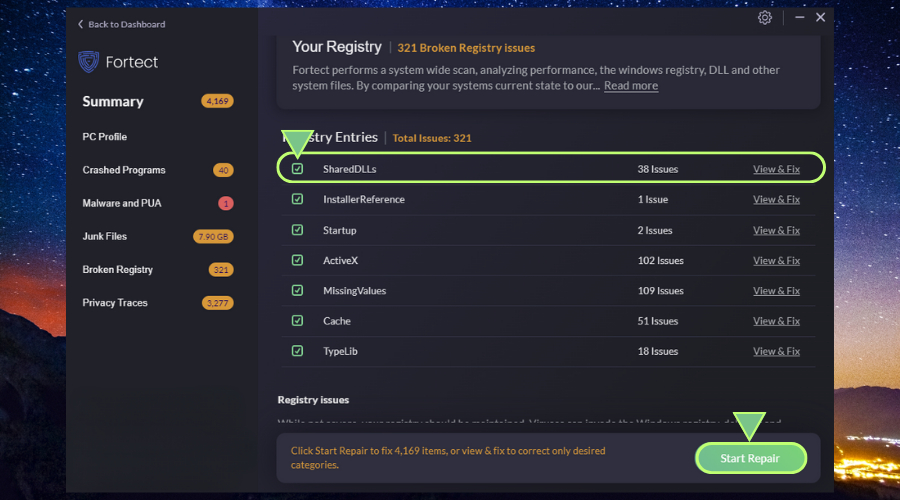
4. Restart your PC.
Fortect’s DLL fixer tool offers a robust and comprehensive solution for all your DLL-related problems, eliminating the need to find and replace the files yourself and reducing the risk of further system damage.
It repairs all Windows errors and removes unneeded junk files to keep your PC running optimally.



