Update Intel Drivers to Fix Windows 11 Blue Screen of Death
The Blue Screen of Death (BSoD) is a serious error that can occur on Windows 11 and crash your system completely. It is famously characterized by a blue screen with white text and an error code.
The BSoD can be caused by a variety of factors, including hardware problems, software errors, and driver issues, though Windows 11 seems to produce less of these than prior versions of the operating system.
Nonetheless, one of the most notorious BSoD causes on Windows 11 has been Intel driver conflicts with one of Windows’ updates.
Let’s explore why this has been happening and how you can solve the problem by updating your Intel drivers and using other tools to tune up your PC.
How do I recognize an Intel BSoD?
Intel blue screen errors are now formally recognized by Microsoft and have been linked to Intel Smart Sound Technology (SST) audio drivers.
Intel SST is a powerful audio DSP that enables the latest Intel Core and Intel Atom processors to deliver high-quality audio, voice, and speech interactions.
To check if this is the driver causing your blue screen, open the Device Manager and look for Intel Smart Sound Technology (Intel SST) under the Audio Controllers.
- Its precise filename is sys version 10.29.0.5152 and earlier or 10.30.0.5152 and earlier.
You can also note down the Stop Code which should be displayed during the blue screen error. For Intel SST issues, this is usually: Driver_Unloaded_Without_Cancelling_Pending_Operations.
Other common stop codes for this driver issue include:
- DRIVER_POWER_STATE_FAILURE
- INTERNAL_POWER_ERROR
- STATUS_DEVICE_POWER_FAILURE
Note: Other stop codes can also be linked to the same driver issues.
Although this problem is mostly known to affect Windows 11 update version 21H2, this could still be a problem for new Windows 11 users or those that have rollbacked their updates previously.
The Fix – This issue is quickly resolved by updating the above drivers to version 10.30.00.5714 and later or 10.29.00.5714 and later.
Other known intel driver problems
If your Intel wireless hardware is crashing your computer with a BSoD, you should update to the December 2022 drivers, which have been patched for a number of critical bugs. You can download the drivers from Intel’s website or by using the Driver & Support Assistant tool from Intel.
How do I recover from the Intel Blue Screen of Death?
Stopping the dreaded BSoD is easy when you know the cause. In this case, all you have to do is:
1. Update your drivers – The first thing you should do is try to update your Intel drivers to the latest version. You can do this manually by visiting the Intel website and downloading the drivers for your specific hardware. Or you can use a driver updater tool to automatically scan for and install the latest drivers.
2. Roll back your drivers – If updating your drivers does not fix the problem, you can try rolling back your drivers to a previous version. To do this, open Device Manager and expand the Sound, video, and game controllers category. Right-click on the Intel driver and select Properties. In the Driver tab, click on the Roll Back Driver button.

3. Use a restore point – This can be done using the System Restore feature. To restore your computer to a previous point in time, open Control Panel and go to Recovery, and select Open System Restore. Choose a point before the BSoD occurred and follow the prompts to complete the restoration.
4. Use a Windows repair tool – Whatever the cause of a BSoD, it can certainly be alarming for the user. Recovering might not always be as simple as updating the affected Intel drivers, especially if you cannot boot to the desktop.
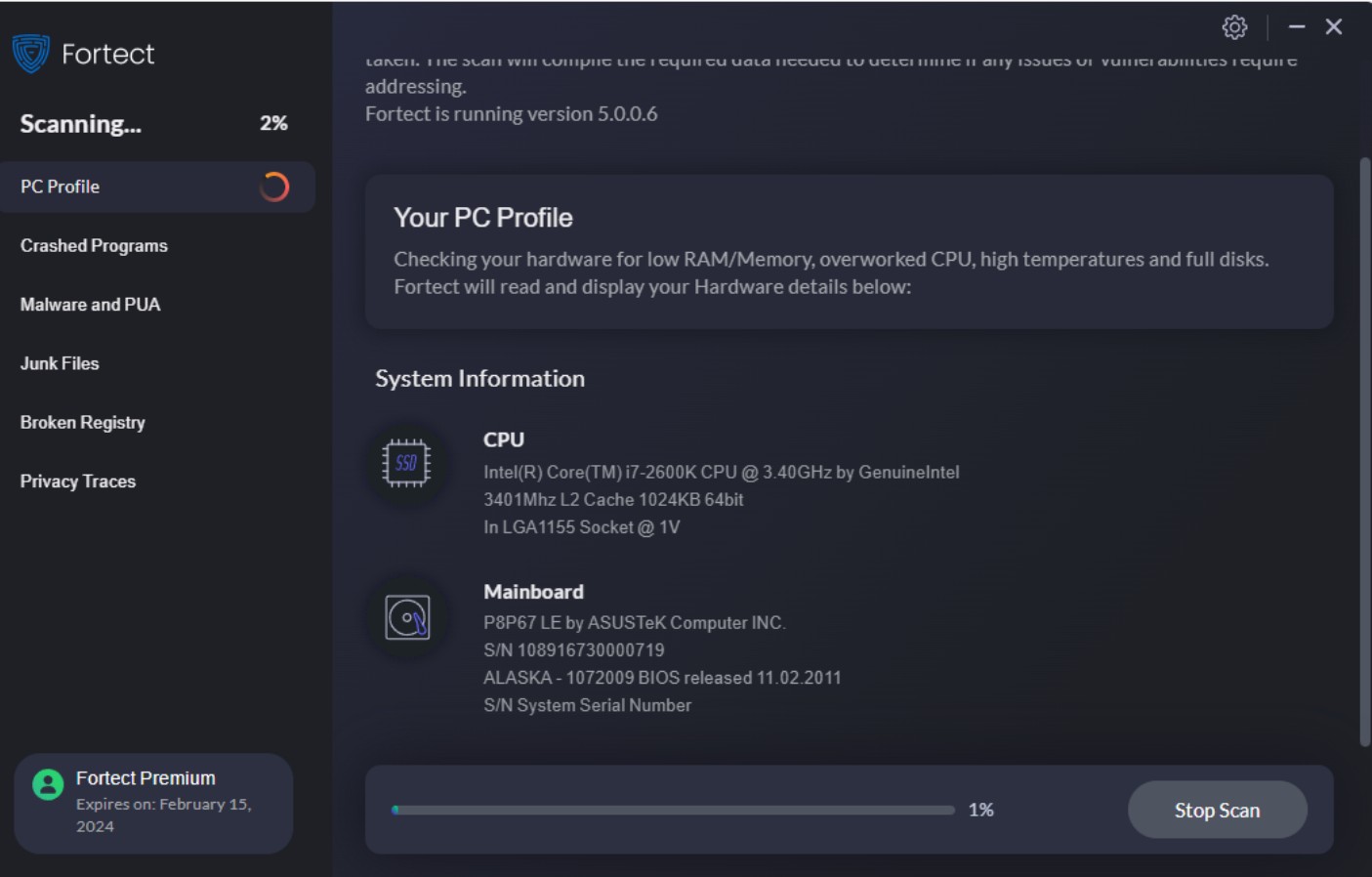
In that scenario, you should try booting in Safe Mode by holding F8 and entering Advanced Boot Options. Then you can use the Fortect software to repair Windows.
All you have to do is:
- Download and Install Fortect on your PC.
- Open the program and accept the scan, which takes no more than 5 minutes. It also works in Safe Mode.
- Click Start Repair to repair all Windows problems, including corrupted system files and broken registry items.
- Wait for completion and restart your PC if prompted.
Even if you have updated your Intel drivers and the BSoD error has stopped, it’s still a good idea to run Fortect to ensure your PC is running at optimal performance.
In conclusion, updating your Intel drivers can be an effective solution for resolving the Blue Screen of Death (BSoD) errors on your computer. Outdated or incompatible drivers can cause system instability and lead to BSoD crashes, whatever the hardware.
By keeping your drivers up to date, you ensure compatibility with the latest software and operating system updates, improve system performance, and minimize the risk of encountering BSoD errors.
Running a tool like Fortect can also repair damaged Windows system files and keep your computer running smoothly.




