What to do When Newtonsoft.json.dll is Denied on Windows
Newtonsoft.Json.dll is a library file used in various software, including web applications, desktop applications, mobile apps, and more. It simplifies the handling of JSON data, making it easier for developers to work with JSON in their .NET projects.
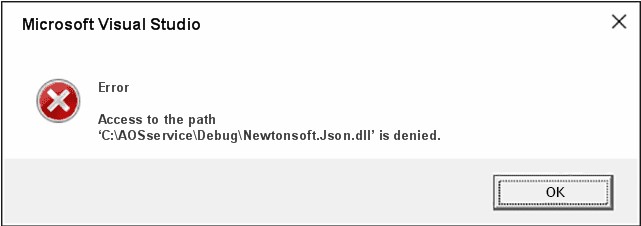
If you are using Newtonsoft.Json.dll on Windows, you may encounter an error stating: Access to the path…Newtonsoft.Json.dll is denied.
This typically occurs when the project you are developing is unable to access the Newtonsoft.Json.dll file.
I first encountered this while working on Visual Studio but quickly found a solution with a bit of research. Here’s everything you need to know to solve Newtonsoft.Json.dll denied and similar errors.
What is newtonsoft.json.dll used for?
Newtonsoft.Json.dll is a widely used JSON (JavaScript Object Notation) framework for .NET applications on Windows. JSON is a lightweight data interchange format commonly used for data storage, configuration files, and data exchange between a server and a web application.
Newtonsoft.Json.dll provides functionality for parsing and generating JSON data within C# and .NET applications. This allows developers to work with JSON data in a structured manner, helping to serialize .NET objects to JSON and deserialize JSON into .NET objects.
This library is particularly useful when working with APIs that send or receive JSON data or storing configuration settings in JSON format.
Newtonsoft.Json.dll is used across the board, from web and mobile apps to Windows programs, along with game development and even IoT devices.
So, when this file is blocked, missing, damaged, or used incorrectly, it can bring progress on your important project to a standstill.
Why is Newtonsoft.Json.dll missing or denied?
When Newtonsoft.Json.dll is denied or missing, it often indicates a permission issue preventing your application from accessing or executing the file.
This error can occur in various situations, and it’s often related to file permissions or security settings on your system. Sometimes, the file itself can also be corrupted or missing and needs replacing.
This can occur for many reasons, including malware, hard drive or memory failure, unexpected shutdowns, or failed updates. This can be Windows Updates or updates to project tools like NuGet.
How to fix Newtonsoft.Json.dll errors
Fixes for Newtonsoft.Json.dll denied and missing errors can vary depending on your individual situation, but here are the most common steps and tips to get things running smoothly again.
1. Locate the file and check it exists
It stands to reason that if a file cannot be accessed, it’s first worth checking that it actually exists. Newtonsoft.Json.dll is not a core Windows DLL, so its location may vary. Look for it in the directories where your applications or libraries use it. This path is even given in many denied error messages. Other locations include:
- Global Assembly Cache (GAC) – If a .NET application or library is designed to be shared by multiple applications, it might install Newtonsoft.Json.dll in the Global Assembly Cache (GAC). The GAC is typically located in the C:\Windows\assembly directory or C:\Windows\Microsoft.NET\assembly on older versions of Windows.
- NuGet Packages – If you are working on a .NET project using NuGet, you might find Newtonsoft.Json.dll as a reference within your project. In this case, it’s typically stored within your project’s packages directory. The exact location can vary based on your project structure.
- Reference in Visual Studio – If you’ve added Newtonsoft.Json.dll as a reference to your Visual Studio project, it may be stored in a directory within your project’s References or Packages folder. The specific location will depend on your project’s structure.
If you have successfully located the file, proceed to step 2. If it is missing, you can jump to step 5.
2. Check file permissions
If the user or application trying to access Newtonsoft.Json.dll doesn’t have the necessary permissions to read or execute the file, you can adjust the file’s permissions:
1. Right-click on the Newtonsoft.Json.dll file and select Properties.
2. Go to the Security tab and ensure that the user or application in question has the appropriate permissions (e.g., Read and Execute).
3. Run the app as administrator
If you are running an application that requires access to this DLL, try running the application with administrative privileges. Right-click the application’s shortcut and select Run as administrator.
4. Disable your antivirus and firewall
Some security software or antivirus programs may block or quarantine DLL files, including Newtonsoft.Json.dll, if they suspect it’s malicious or making unauthorized changes to the system. You can check your security software settings and whitelist the file and app if necessary.
5. Replace the DLL manually
You can download the latest DLL version of Newtonsoft.Json.dll from NuGet. If this is your primary package manager, you might also wish to reinstall the tool and grab the latest packages to make sure your current installation isn’t corrupt and interfering with Newtonsoft.Json.dll.
Unlike a regular Windows DLL, you do not have to register Newtonsoft.Json.dll with the Command Prompt.
6. Use a DLL fixer
A DLL fixer replaces or fixes DLLs automatically. Fortect does this as part of a full Windows repair suite. Unlike other tools, Fortect also fixes the Windows Registry automatically, so it solves any issues with Windows not recognizing when the DLL is still on the system and not truly missing.
1. Download and Install Fortect on your computer.

2. Launch the software and Start scanning.

3. Click on Start Repair to start replacing DLLs automatically with working versions from its database.
Fortect’s Windows repair tool eliminates the need for manual troubleshooting and reduces the risk of further system damage.
Getting back to your project
When Newtonsoft.Json.dll is denied, missing, or you’re facing another error, it can completely derail your project. Fortunately, it’s not usually a serious matter. Correct your file permissions or replace the DLL by updating NuGet or using a DLL fixer like Fortect.
Now, you can get back to your project and spend time doing what matters most.



![Is It Safe to Delete DLL Files? [Missing DLL]](https://wp-cdn.fortect.com/uploads/2023/04/13111805/Delete-DLL-Files-425x300.jpg)
![Can An Antivirus Delete DLL Files? [Fake DLL]](https://wp-cdn.fortect.com/uploads/2023/04/07122843/dll-files-425x300.jpg)