Quickly Fix the GDI32.dll was not Found Error on Windows
GDI32.dll is a 32-bit Graphics Device Interface DLL file on Windows. It is a core shared system file that is crucial in rendering graphics and managing other graphical tasks on Windows PCs.
This includes everything from fonts and drawing onscreen to printing and the graphic user interfaces of programs and software.
It’s safe to say that when GDI32.dll goes missing or becomes corrupted, it can lead to countless display and graphics-related issues.
I first experienced the GDI32.dll not found error when trying to open Paint. In my case, it was an obvious malware issue, but there are many reasons why the file can go missing. Here’s everything you need to know about why the error occurs and how to fix it.
Why does GDI32.DLL go missing?
When GDI32.dll is not found, it causes problems across Windows. The most common are a series of error messages followed by programs and software shutting down. For example:
This application failed to start because gdi32.dll was not found. Re-installing the application may fix this problem.
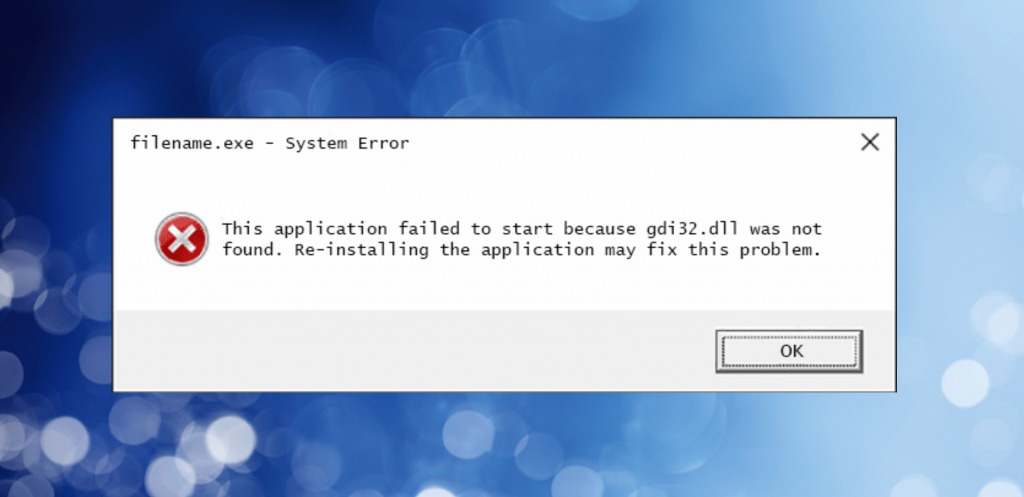
Because it is a dynamic link library (DLL), it’s required for many programs and Windows tasks. In some cases, users may experience crashes and graphical glitches without warning, and in the worst scenario, a blue screen of death forces Windows to restart.
But why does this happen?
- Malware Infection – One of the most common causes is malware and viruses. These target Windows to make it unstable and unusable. Deleting or damaging GDI32.dll is a quick way to do this.
- Broken Registry – The Windows Registry is like a library or roadmap for all the software and configurations on your computer. If this is damaged or modified, it can lead to missing DLL errors, even if the file still exists. This is because your system no longer knows the path to the file.
- Bad Software – Poorly coded software may erroneously delete or modify GDI32.DLL during updates or uninstallation, failing to recognize that it is a core system file required by other programs.
- Interrupted Installations and Updates – When you install or update software or run a Windows update, it’s important not to close the process before completion. This can cause corruption if a file like GDI32.DLL is being accessed at the time of the interruption. The same issue can occur if a power surge or hardware failure leads to an unexpected shutdown during an installation or update.
- Faulty Hardware – Hardware problems, such as a failing GPU, hard drive, or memory issues, can lead to data corruption, including system files like GDI32.DLL. Faulty hardware can also cause write or read errors when accessing files.
- Overclocking – Running your graphics card or other hardware beyond its default limits can lead to instability and system file corruption. GPU errors and GDI32.DLL errors go hand in hand.
- Overactive Antivirus – A powerful antivirus program can flag GDI32.DLL when it is being updated or accessed by new software because it fears unauthorized changes are being made to the system. However, you should be able to restore the file from quarantine.
- Human Error – Occasionally, users might delete vital DLL files by accident when browsing deep in Windows or using badly made system cleaners that mistake system files for junk or temp data.
What do I do if GDI32.DLL is not found?
The solution to the problem can depend on the cause, but if you follow these tips, most users will be able to fix any GDI32.DLL missing errors quickly.
Before proceeding, it is a good idea to make sure Windows is up to date, and you have scanned for any malware that may be causing the problem. That way, you can proceed with a secure computer, and it is less likely for the problem to repeat itself.
1. Check Physical Hardware
With your computer powered off, including the power supply switch, check all your components are correctly seated, especially your graphics card. Also, make sure there isn’t excessive dust build-up or ventilation problems, which can cause overheating, crashes, and data corruption.
2. Run Windows Memory Diagnostic
Windows has a built-in Memory Diagnostic tool to check RAM for damage or other memory issues. To run it:
1. Press the Windows key and type Windows Memory Diagnostic.
2. Click the Restart now and check for problems option.
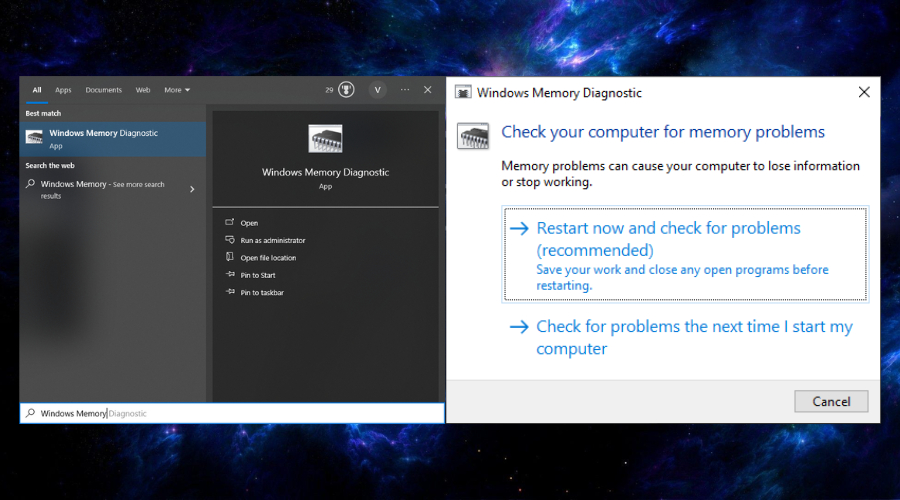
3. Wait for the scan to complete and show any issues.
5. You may need to replace or repair faulty RAM modules.
3. Undo Overlocking
If you recently overlocked your GPU, revert to the default settings to check if it fixes the GDI32.DLL error. This also applies to any recent overclocking of your CPU or Memory.
4. Run System File Checker and DISM
The in-built Windows System File Checker will check your system for missing or damaged system files, including core DLLs like GDI32.DLL. To run this command:
1. Type CMD in the start menu search bar and open the Command Prompt app as administrator from the options on the right.
2. Enter the following command into the window and press the Enter key: sfc /scannow

3. The SFC will begin scanning and fixing corrupted system components. Restart your PC when prompted.
4. Once back on the desktop, reopen Command Prompt and enter the following command: DISM /Online /Cleanup-Image /Restorehealth
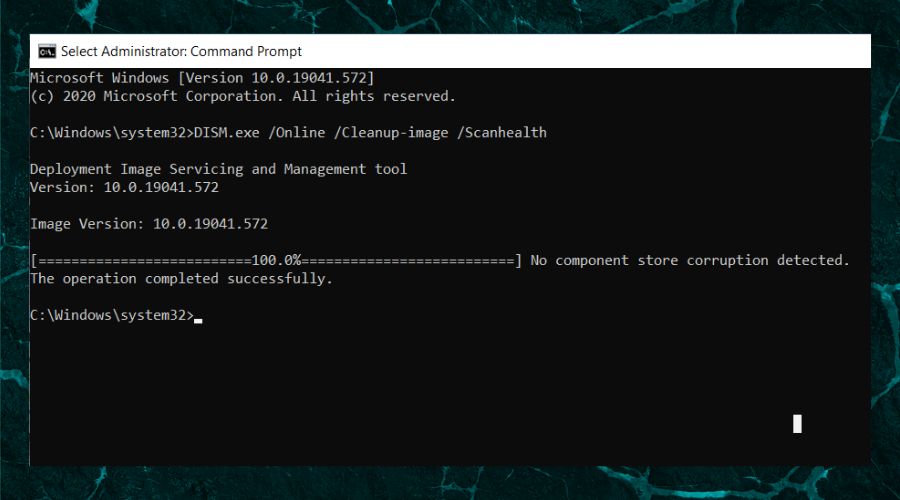
DISM also fixes problems with the Windows image, system files, and other components.
5. Restart your computer if prompted.
5. Replace the DLL manually
Firstly, check if GDI32.DLL is actually present in its proper location. Depending on your version of Windows, this could be:
- C:\Windows\System32\GDI32.DLL
- C:\Windows\System32\GDI32.DLL (32-bit version)
- C:\Windows\SysWOW64\GDI32.DLL (64-bit version)
If it is really missing, you can locate a copy of the file online. However, we advise using a DLL fixer (see step 7):
1. Go to Google and type Download GDI32.DLL for Windows (insert your version).
2. Always check if the site is legitimate before downloading any files. If it comes bundled with things other than GDI32.DLL, it’s best to avoid the site.
3. Place GDI32.DLL in the correct folder for your Windows version, as noted above:
5. If the error persists, you should register the DLL using the Windows command prompt:
6. Use the Windows start menu and search for CMD.
7. Click Run as administrator.
8. Use the cd command for the folder path like this and press Enter: cd C:\Windows\SysWOW64\
9. Then type the regsvr32 command with the gdi32.dll file name, and press Enter: regsvr32 gdi32.dll
10. Wait for confirmation of registration.
If this doesn’t work, the problem may be with the Windows Registry, or the file could be illegitimate. Try these other fixes:
6. Use a Restore Point
Recent system changes or incorrect user settings can sometimes cause missing or damaged DLLs. A quick way to undo these changes is to use the System Restore feature.
1. Type Create a restore point in the start menu search bar to find the tool.
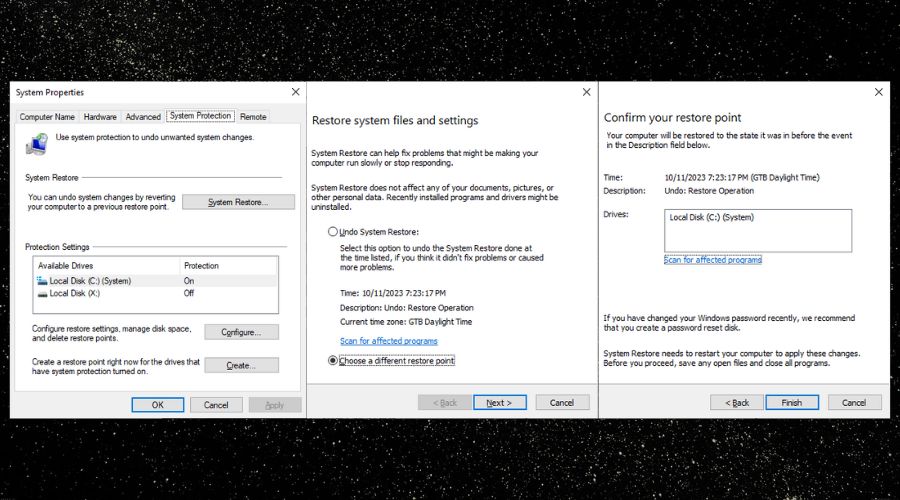
2. Click the Open System Restore link to access the System Restoration Wizard.
3. Select a restore point from before you first remember getting the GDI32.DLL error.
4. Confirm the selection and click Finish. After several minutes, your computer will automatically restart.
7. Use a Windows Repair Tool
Fortect’s Windows repair suite uses an automatic DLL fixer to replace missing or corrupted DLLs like GDI32.dll without risking downloading the file yourself. It also fixes the Windows registry and other core system files by copying over fresh versions from its repository.
1. Download and Install Fortect.

2. Open Fortect and click Start scan.
3. Click Start Repair to repair all of Windows, including missing or damaged DLLs, system files, broken registry entries, and unneeded junk data.

4. Restart your PC.
Unlike SFC and other built-in tools, Fortect fixes all common Windows issues in one go, quickly returning your PC to optimal performance. It even displays hardware information so you can check if components aren’t being recognized by Windows or your computer is overheating.




