The Best BSOD Viewer: Windows 11 and 10
A BSOD, or Blue Screen of Death, is a critical error message that can occur on Windows 11 and 10 systems when a serious problem causes the operating system to shut down unexpectedly to prevent damage to your computer.
It typically displays a blue screen with white text, providing error codes and information about the cause of the crash. BSODs can be caused by various factors, including hardware issues, software conflicts, driver problems, or corrupted system files. Identifying and resolving the underlying cause is crucial to prevent further crashes and ensure the stability of your Windows system.
What is a BSOD Viewer?
If, like me, you find BSODs to be confusing, a BSOD viewer helps analyze and interpret an error for you. These logs, generated when Windows crashes, provide valuable clues about the underlying cause. BSOD viewers extract this information, making it easier for you to troubleshoot the issue.
They often offer additional features, such as crash dump analysis, driver diagnostics, and compatibility checks, to further assist in resolving BSOD issues.
What is the best BSOD viewer for Windows 11 and 10?
I tested several leading BSOD viewers, so you can make an informed choice about how to proceed with fixing Windows. Here’s what I found.
1. Fortect
One problem I found with the average BSOD viewer is that it still does not fix the underlying problem and if you’re not technically minded, it can still be difficult to get your system running smoothly again.
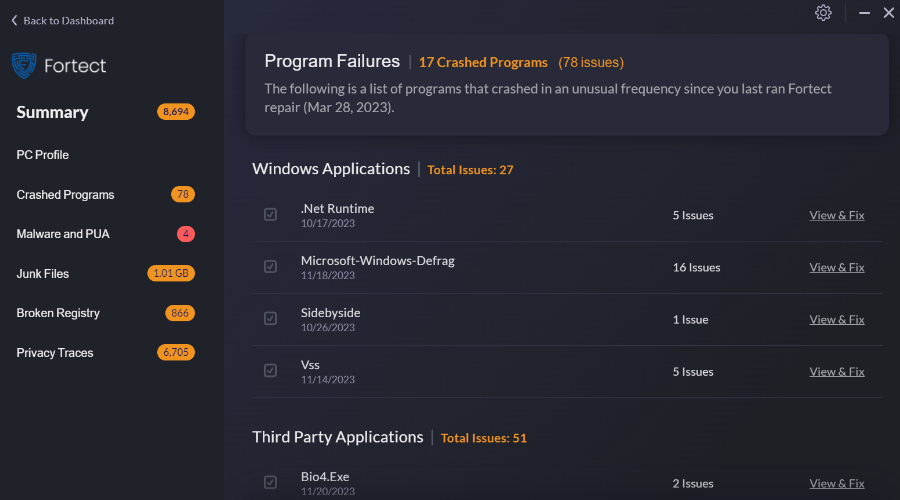
Rather than display error codes and other technical info, Fortect does a full scan of your system and provides a complete PC health overview. This includes hardware that might be overheating, programs that are regularly crashing, broken registry items, and potentially unwanted programs that might be malware. It also finds all the junk and temp files that could slow down performance.
You can view all these issues one-by-one to gain more insight or simply click repair to fix everything in one go.
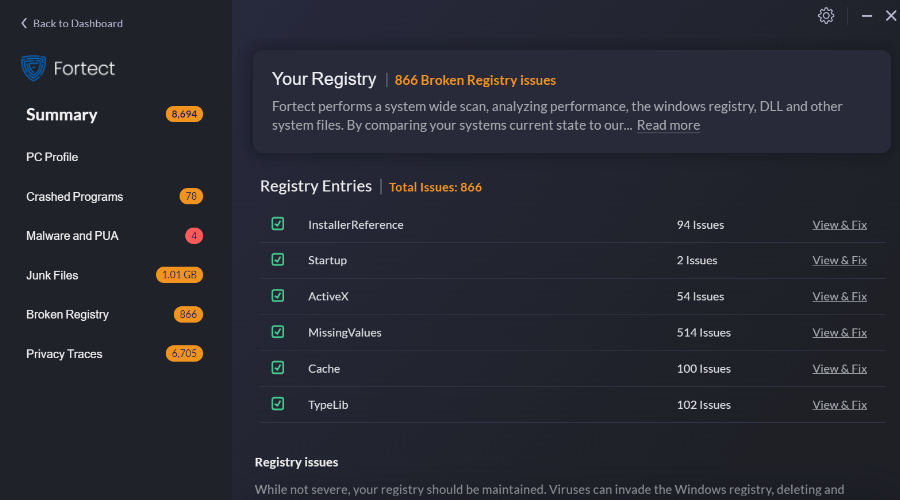
When I experienced a BSOD on Windows 11, running Fortect fixed the problem in only a few minutes. This was likely because the error had something to do with corrupted system files and registry entries.
Other tools might be more beneficial if the problem is caused by outdated drivers or physical hardware.
2. BlueScreenView
BlueScreenView by NirSoft, stands out as a leading BSOD viewer that closely examines all mini-dump files, presenting comprehensive crash information in an organized table. Within the upper pane, it reveals key details for each crash, including the dump filename, time the crash occurred, error codes, and other technical info.
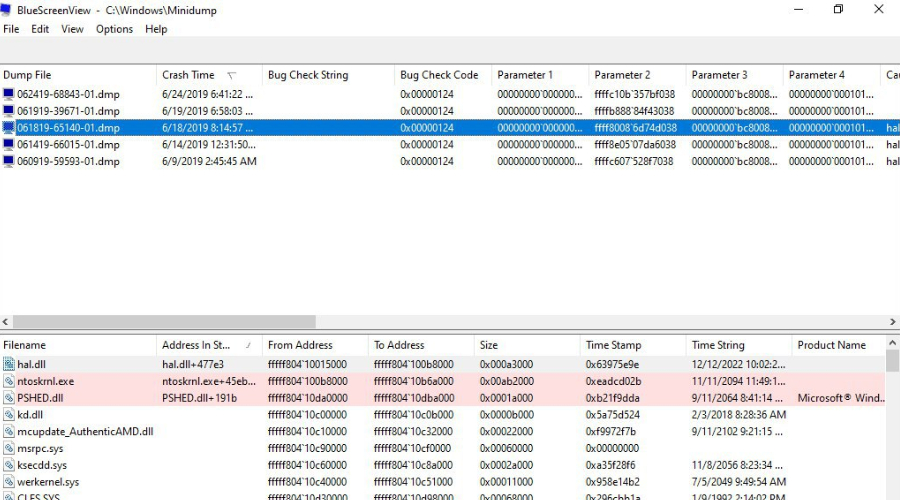
In the lower pane, BlueScreenView goes a step further by detailing the potential reason behind the crash, whether it’s a driver or other issue. This includes filenames, stack addresses, source addresses, software names, file descriptions, and the paths to the files.
Importantly, it also highlights problematic drivers, so you can update or remove them. You can also export a text file to share with experts to help fix the problem.
For convenience, BlueScreenView is portable and can be put on a USB stick.
3. WhoCrashed
WhoCrashed is another BSOD viewer that pays special attention to drivers. It seamlessly identifies the culprit drivers causing BSODs and other crashes in one quick scan. It then analyzes crash dumps and presents the findings in a clear, understandable manner.
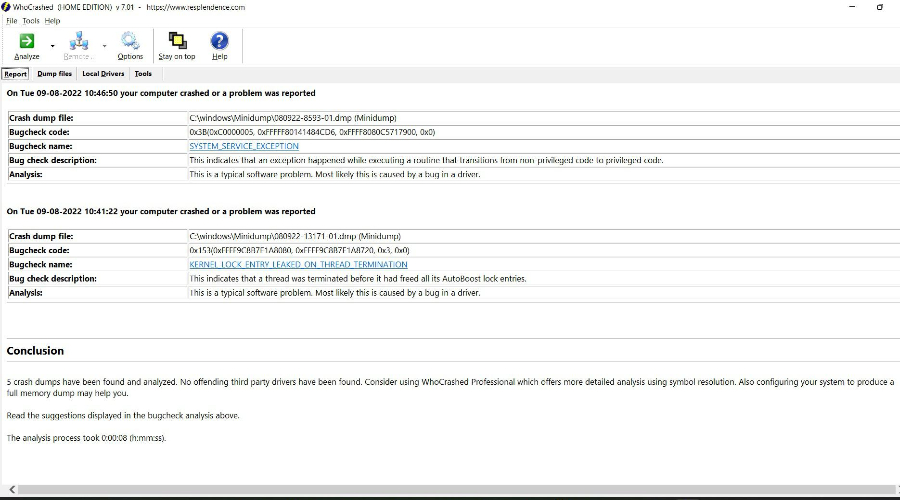
Even if hardware failure is the culprit, WhoCrashed guides you towards the root cause, so you know which component needs fixing or replacing.
A unique feature of WhoCrashed allows you to intentionally trigger a system crash to verify its ability to generate minidump files. This self-testing mechanism ensures that your system is always prepared to capture valuable crash data for troubleshooting purposes.
4. Debug Diagnostic Tool
Debug Diagnostic Tool is Microsoft troubleshooting tool that can help with BSOD and other system problems. It is primarily designed for developers, system administrators, and support professionals who need to analyze and diagnose issues in Windows applications. Individuals may find it a bit overwhelming to use.
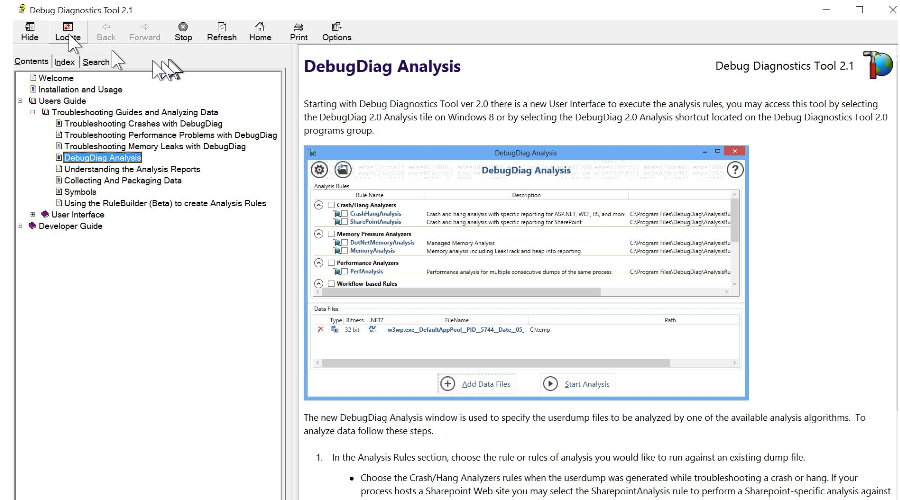
Nonetheless, it provides crash dump analysis, memory leak analysis, and an overall performance summary. This looks at data related to CPU usage, memory consumption, and thread activity.
If an application crash is associated with a BSOD, examining the memory dump may provide insights into the state of the system at the time of the crash, potentially pointing to problematic drivers or third-party software.
5. WinDbg
WinDbg, or Windows Debugger, is a powerful debugging tool provided by Microsoft. Like DDT it is widely used by developers, system administrators, and support professionals to diagnose a variety of issues, including BSOD errors.
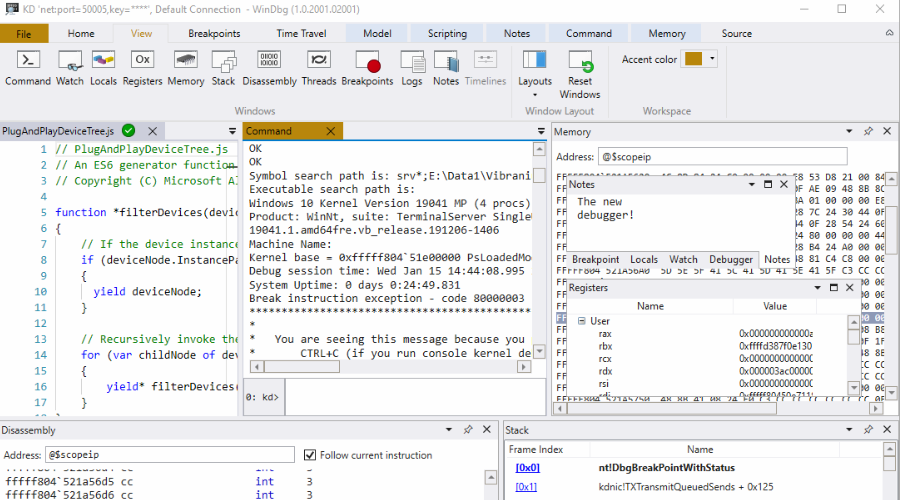
WinDbg is particularly useful for analyzing kernel-mode memory dumps, which are generated during a BSOD. Kernel-mode analysis allows users to investigate the state of the operating system at the time of the crash, including the stack trace, drivers, and system calls.
When a BSOD occurs, Windows creates a memory dump file that captures the contents of system memory at the time of the crash. WinDbg can also analyze these memory dumps to identify the root cause of the BSOD.
It also helps identify faulty or incompatible drivers that may be contributing to the BSOD.
While WinDbg is a powerful tool, it requires a certain level of expertise in debugging to be used effectively.
Final thoughts on the best BSOD viewer for Windows 11 & 10
A BSOD on Windows 11 or 10 can be frustrating when you don’t know the cause. A good BSOD viewer like BlueScreenView or WhoCrashed can help you make sense of the error code and look for fixes. This software is also ideal for diagnosing driver problems.
Other tools like Debug Diagnostic and WinDbg are perfect for technical experts and provide much more information but are more difficult to navigate for the average Windows user.
For me, Fortect was the best of both worlds. It provided crash reports and details about the registry. Yet most importantly, it fixed the BSOD itself by repairing the registry and replacing corrupted system files with fresh copies from its database. This was all done automatically, so there was no risk of further damaging the system by applying manual fixes.




